Tool Styles Dialog Box
Tool Style dialog box
Use the options in this dialog box to modify lines, arrows, and shapes used in your markup.
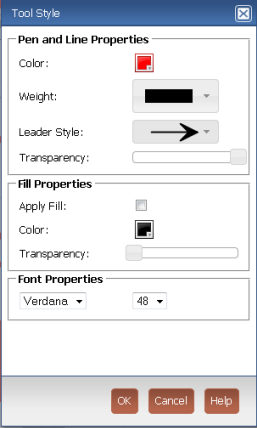
Pen and Line Properties
Color
Select the color block to set the color to use for lines, arrows or shapes placed on the markup.
Weight
Select the drop-down to select the line weight for lines, arrows or shapes placed on the markup.
Leader Style
Select the drop-down to select the leader style for lines or arrows placed on the markup.
Transparency
Drag the slider to increase or decrease the level of transparency for lines, arrows or shapes placed on the markup.
Fill Properties
Apply Fill
Mark to apply fill to shapes placed on the markup.
Color
Select the color block to select the fill color for shapes placed on the markup.
Transparency
Drag the slider to increase or decrease the level of transparency for fill for shapes placed on the markup.
Font Properties
Font type and point size
Select the drop-down to specify the font type and point size for the text placed on the markup.
To access this dialog box
Select  from the markup toolbar in the Newforma Web Viewer.
from the markup toolbar in the Newforma Web Viewer.
