Contract Management Overview
Contract Management Overview
Using the Contract Management (CM) logs provides you the tools to track contract management items throughout the construction phase of a project, whether your role is of a lead design consultant, contractor, design subconsultant, or specialty subcontractor. This topic describes how to track CM items in Info Exchange and offers tips for using some of the CM logs.
Contract management (CM) includes the following features and logs: addendums; bulletins; change orders; change order proposals; construction change directives; contracts; proposal requests; RFIs; sketches and supplemental drawings; submittals, and supplemental instructions.
The following sections offer an overview of using the workflow process and the benefits of using it.
The contract management workflow process
The workflow applies to addendums, bulletins, change orders, change order proposals, construction change directives, proposal request, RFIs, submittals and supplemental instructions (not sketches and supplemental drawings).
In the CM process, there is an interchange of information between project team members. Use the CM process to track your contract changes for a project. Go to the log page for the specific CM item to see the progress. The Received, Forwarded, Response, and Closed columns display the latest status of the item. It is critical to track and communicate information associated with your CM items (such as RFIs, submittals, bulletins, change orders, etc.) during the project. Depending on your access level in the project on Info Exchange, you can create these items, track the items you have received for review, and send out information. The tasks you use depend on your role on the project (such as contractor, specialty contractor, lead design consultant, or design subconsultant).
The following is a high level overview of these processes and interactions between Project Center users and external project team members.
Initiating changes
On any given project, your role related to managing changes may differ. In general terms, the roles and the items they initiate are shown in the following diagram. If you don’t start the process for any of these items, you may be a reviewer, which is described in the next section.
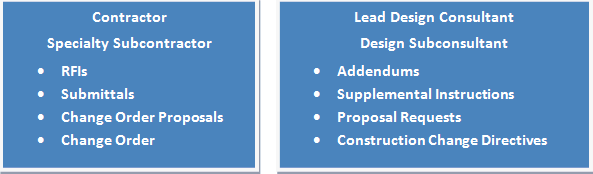
A typical workflow for initiating a change object is shown below. This workflow includes the steps completed by Project Center users and external project team members.
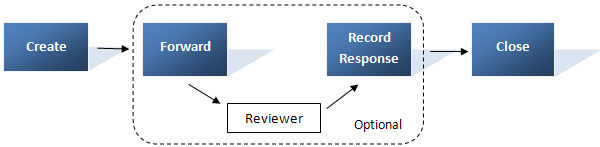
For example, if you are in the contractor role and you are originating a submittal for approval from the team, a typical workflow may be as follows:
Create the submittal in Project Center or in Info Exchange.
Forward it to the lead design consultant to review.
Record the review comments, including any markups (via Project Center) and changes to the submittal.
Send it out to the project team members and close it for tracking purposes. Closing the submittal means it is complete and no longer shows up as an active item for tracking.
The Project Center user closes the CM item.
Receiving or reviewing items
You may also receive items that you want to track in Info Exchange from another project team member. You may receive something that is purely for informational purposes only, or you may receive the item and be responsible for reviewing it, commenting on it, and responding back to the person with your feedback.
For external users, this is the most common usage.
Typical review roles and items being reviewed are shown here:
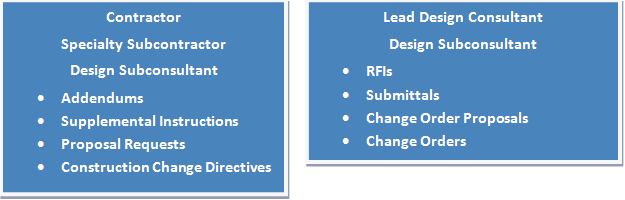
An example of the typical recipient or reviewer workflow is shown here:
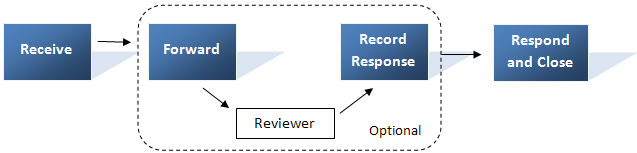
Following the submittal example, as the lead design consultant, you might use the following workflow for reviewing the submittal:
Log the submittal as received, noting who sent it, when it was received, and if there is a due date.
Forward it to other project team members to review.
Capture the review comments.
Respond to the project team member who sent it to you.
Now, let’s look at what an even simpler workflow might look like – a contractor receiving a supplemental instruction:
Log the supplemental instruction as received, noting who sent it and when it was received.
Send the supplemental instruction to specialty subcontractors who are affected by the change.
The workflow representation of this simple workflow is shown here:

In the workflow, the receive step logs the receipt and the send step provides the information to the other team members. Closing means there is no other work that needs to happen with the supplemental instruction.
Tracking items
Now that you have the information in the project in Project Center, a key step in managing the flow of the information is tracking it as it goes through the workflow process. Tracking can be done through Info Exchange using the Received, Forwarded, Response, and Closed columns to view the latest status of the item.
Using the column sorting, filtering, and grouping and category drop downs in each log, you can easily see the statuses of items.
