Filter and Sort Logs
Filter and Sort Logs
Perform the following steps to filter and sort Info Exchange logs.
Filtering
Use the Column Filter or Group By Panel tools to further manage your data in the different logs in Info Exchange.
 Select to show the column filter row for the current log to filter by keywords, as shown below. You can enter text in any column to filter records based on that value.
Select to show the column filter row for the current log to filter by keywords, as shown below. You can enter text in any column to filter records based on that value.
 Select to group the results in the current log by any of displayed columns.
Select to group the results in the current log by any of displayed columns.
 Select to open the list of available columns. Drag and drop the desired column to the specific location in the log to add the column.
Select to open the list of available columns. Drag and drop the desired column to the specific location in the log to add the column.
For additional information, please refer to Log Page Tools.
To filter a log by category
If you are not already there, open the Action Items activity center in Info Exchange.
Select the Category drop-down list for the log, as shown here: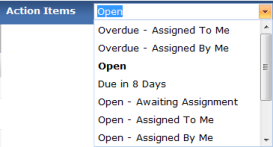
Select the appropriate value. The log is filtered to only display items included in the selected category.
Available category values vary depending on the log and your permission set.
To filter a log by keyword values
Select  to display the column filter row for the log, as shown below:
to display the column filter row for the log, as shown below:
Enter text in one or more columns that match the value you want to filter by.
Press Enter on the keyboard to initiate the filter. The log is filtered to only display items that match the entered text filter values.
Some fields also allow for advanced filtering. For additional information, please refer to Enhanced Column Filters.
To sort a log
Select a column header to sort the list of items in the log in ascending order (A-Z) based on the selected column. A small blue downward-pointing sort arrow appears in the column header to indicate which field is being used to sort the log values.
To sort in descending (Z-A) order, select the column header again. The sort arrow changes to an upward-pointing arrow to indicate the sort direction.
