Add a Company
Add a Company
Perform the following steps to create a new company.
Only Project Center users with a Content Administrator license can create new companies.
To add a new company
Click Add Company from the Companies Log to open the Add Company dialog box, shown here: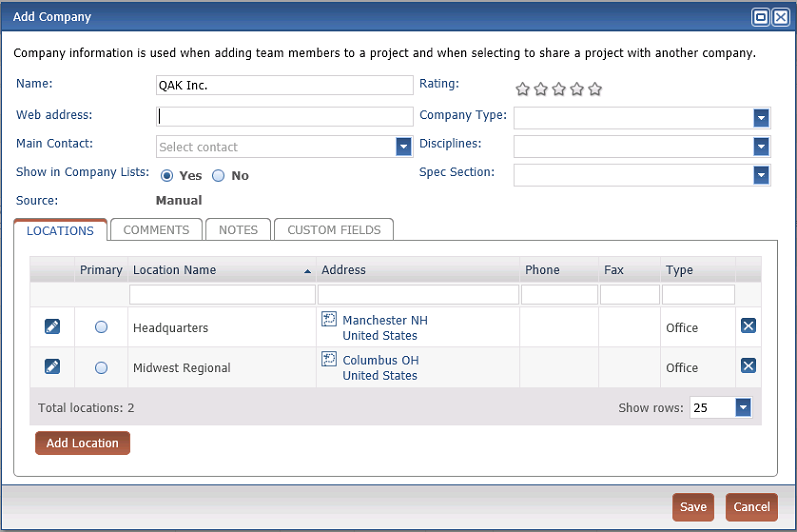
Enter the name of the company in the Name field.
Enter the company’s Web Address.
Click in the Main Contact field to select the main contact for the company.
Select whether or not to show the company in company lists and dialogs in Info Exchange. Selecting No will hide the company from users.
Content Administrator users can see all the companies in the Company Log.
If desired, enter a Rating for the company by clicking on the appropriate number of stars (1 worst, 5 best).
Select the type for the company from the Company Type drop-down list.
The list of available values comes from the global keywords list.
Select the disciplines to apply to the company from the Disciplines drop-down list.
Select the specification sections to apply to the company from the Spec Section drop-down list.
If the company has multiple locations, enter them on the Locations tab. Click Add Location to open the Add Location dialog box.
Enter any comments about the company and its projects on the Comments tab. Click Add Comment to open the Comment dialog box to enter a comment.
Enter any other notes or correspondence regarding the company on the Notes tab.
Click Save to add the company to the Companies log.
