Project Mirroring Overview
Project Mirroring Overview
Project mirroring provides local access to a Project Center project that resides on a remote Project Center Server, which greatly improves the response time of working with the remote project’s data. It provides an efficient way to work on remote projects across a wide area network (WAN). To mirror projects, remote offices need to have a Project Center Server (it can be a virtual server) to hold the mirrored data.
Data that is mirrored is read from the main Project Center Server and stored on the remote one.
Users can edit data on a mirrored project; the edits are automatically sent back to the main Project Center Server’s database.
A Project Center administrator needs to set up which projects are mirrored on each Project Center Server.
Project files are not replicated by Project Center. Microsoft DFS is typically used to replicate project files between offices. In this scenario, the project folder location defined in the Edit Project Settings dialog box will use the DFS namespace. Users at both offices use the same UNC path name, but DFS resolves the path to a local copy of the data at each office. DFS file replication isn’t required to use project mirroring. However, without it, file access will occur across the WAN and activities such as project files and project email will be much slower.
The project’s index resides on the Project Center Server that the project is actually pinned to.
Search occurs on the Project Center Server the project is pinned to; permissions are checked remotely.
The Project Center Servers that a project is mirrored on are listed in the project’s Edit Project Settings dialog box Admin tab.
If a project is archived or moved offline, the mirrored projects are deleted.
Mirrored projects are indicated in the status bar lower left corner of Project Center. In the following example, the user is connected to a server called “Dustin” and opened a project pinned to a server called “Jacoby.” Once the project is opened, the status bar indicates that you are connected to the local server (Dustin), and the project is being read from a local mirror, but saving changes to the remote server (Jacoby), as shown here: ![]()
Mirrored projects will only be listed in the All Projects tab of the My Project Center activity center and the Select a Project dialog box if you select the actual server on which it resides, or if you select All Locations from the Show Projects from Location drop-down list, as shown here: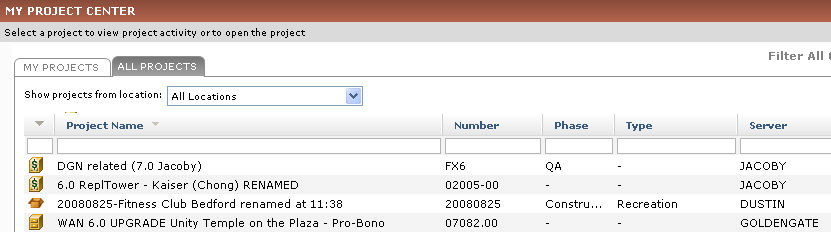
See Mirror a Project that Resides on a Remote Project Center Server to get started.
