Synchronize Project Center Contact Data with the Global Address List
Synchronize Project Center Contact Data with the Global Address List
Perform the steps in the following three procedures to add new contacts to the Project Center Server from the Global Address List (GAL) and update existing contact information, configure Project Center contacts to synchronize with the GAL, and synchronize Project Center contact data with the GAL. There are two places where the GAL integrates with Project Center: The Servers and Contacts tabs of the Project Center Administration activity center.
There is typically only one GAL in a company, but there may be many address lists. The Microsoft Exchange Server is typically set up to synchronize the GAL across all servers.
Important: The unique key that ties a Microsoft Exchange contact to a Project Center contact is the email address. Whenever you change a contact’s email address in the GAL, you must re-add that contact to Project Center using the first procedure below. You must then delete the original contact from the Contacts tab.
You must be a Project Center administrator to perform this procedure.
To add new contacts to Project Center from the GAL and update existing contact information
If you are not already there, open the Project Center Administration activity center (shown below) by clicking Project Center Administration from the Tasks panel of the My Project Center activity center or from the Activities list.
Click the Contacts tab.
Click Add Contact > Add/Update Contact from GAL from the Tasks panel, as shown here, to open the Add/Update Contacts from Global Address List dialog box to add contacts from the GAL and update existing contact information.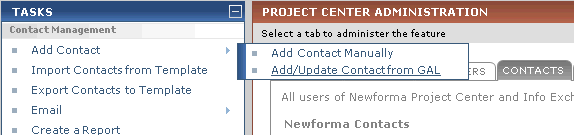
Mark the checkboxes of the contacts you want to add from the GAL and/or contacts whose information you want to update from the GAL, as shown here, then click OK. The additions/updates are done automatically.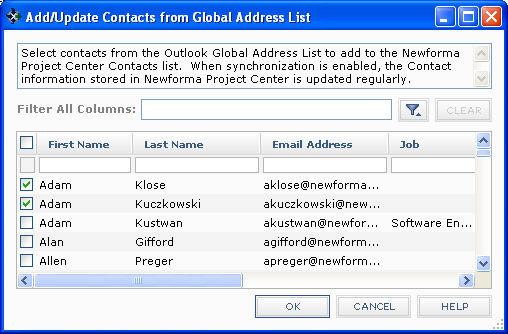
If you added a contact because of an email address change, make sure to delete the original contact.
To configure Project Center contacts to synchronize with the GAL
In order for Project Center contacts to synchronize with the GAL (as explained in the next procedure below), the entries under the Source column in the Project Center Administration Contacts tab must be set to Global Address List for each contact that you want to synchronize with the GAL. If the Source is set to Manual, Microsoft Outlook, or Import, the contacts will not synchronize with the GAL.
To configure all of your contacts to synchronize with the GAL, perform the steps in the procedure above for all of the contacts in the list. This will set the Source column to Global Address List for all of the selected contacts.
To configure an individual contact to synchronize with the GAL, double-click the contact to open the Modify Contact dialog box, then set the Source field to Global Address List, as shown here:
![]()
The contact will be updated from the GAL whenever the synchronization is run.
To synchronize Project Center contact data fields with the GAL automatically or manually
If you are not already there, open the Project Center Administration activity center (shown below) by clicking Project Center Administration from the Tasks panel of the My Project Center activity center or from the Activities list.
Click the Servers tab.
From the Server Topology section, select the Project Center Server that you want to set GAL synchronization for, as shown here:
The Type column lists the server types. Make sure the type is Project Center.

Click the Project Email and GAL Synch tab, as shown here: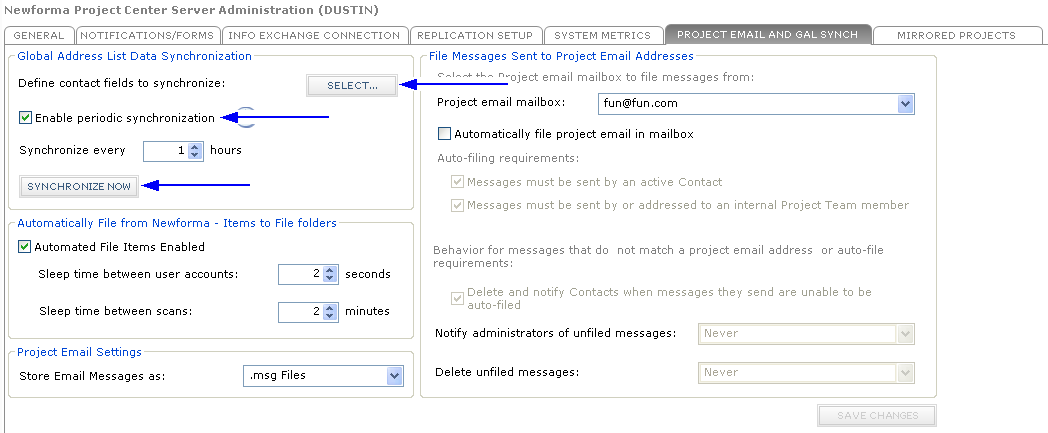
Click Select, as shown above, to open the Global Address List Synchronization Settings dialog box,as shown below, then mark the checkboxes of the Project Center contact fields that you want to synchronize with the GAL every time a sync occurs. Click OK when finished.
Mark the Enable Periodic Synchronization checkbox as shown above to synchronize the Project Center contacts fields with the GAL automatically at a set interval. Enter the time interval in the Synchronize Every… Hours field as shown above.
If you have multiple Project Center Servers, only one of them should have the Enable Periodic Synchronization checkbox marked.
Important: Only the contacts whose Source is listed as Global Address List in the Contacts tab will be synchronized.
You can also click Synchronize Now to synchronize contact data at any time.
Click Save Changes when finished.
