Drag and Drop Files to a Shared Folder
Perform the following steps to upload files to a shared folder using drag and drop.
The shared folder must be configured to allow users to upload files via drag and drop. If the drag and drop option is not available, you can still upload files using the Upload Files dialog box.
The drag and drop upload functionality requires a modern browser that supports HTML5. This includes Internet Explorer 10 and higher.
If you are not already there, go to the Shared Folders log by selecting View > Files and Documents > Shared Folders from the menu bar.
Select the name of a shared folder to view its contents in the Folder Contents panel, shown below:
Drag the desired file or files from Windows onto the target shared folder or subfolder.
The file is added to the folder, as shown below: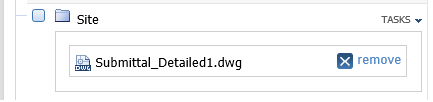
Select Upload to upload the file to the shared folder. A progress bar appears for the folder and for each individual file.
When the upload is complete, the file appears in the folder.
