Create a Subfolder in a Shared Folder
Perform the following steps to create a subfolder inside a shared folder.
The shared folder must be configured to allow for the creation of subfolders by the Project Center administrator.
The Project Center administrator needs to make the following configuration changes to allow Info Exchange users to create subfolders inside shared folders:
Modify the Shared Folder Upload Options so that both the Automatically Synchronize Uploaded Files into Published Shared Folder option and the Automatically Synchronize Files Uploaded Via Info Exchange Into the Associated Project Folder option are selected. These must be selected to allow Info Exchange users to create and rename subfolders.
If you are unable to check the Automatically Synchronize Files Uploaded Via Info Exchange Into the Associated Project Folder option, you need to edit the project’s Info Exchange settings. Open the Edit Project Settings dialog box for the project and select the Info Exchange tab. Select the option to Automatically Download Incoming Transfers.
If you are not already there, open the Shared Folders log by selecting View > Files and Documents > Shared Folders from the menu bar.
Select Active in the Shared Folders panel and select the folder to which you want to add a subfolder, as shown here: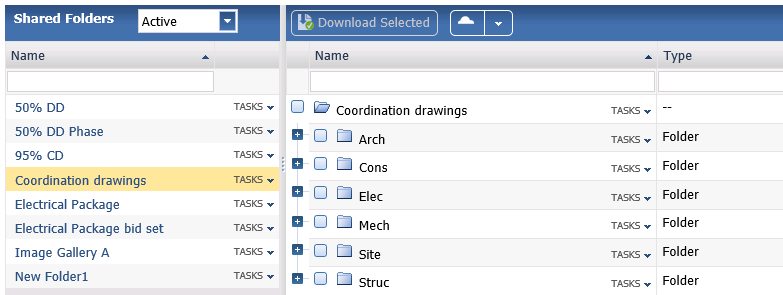
You can create multiple levels of subfolders.
In the Folder Contents panel, click on the Tasks list for the folder you wish to create a subfolder in and select Create Subfolder, as shown here: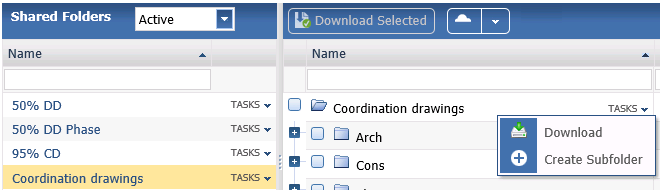
Enter the subfolder name in the Name field that appears, as shown below. Click the green checkmark to create the subfolder.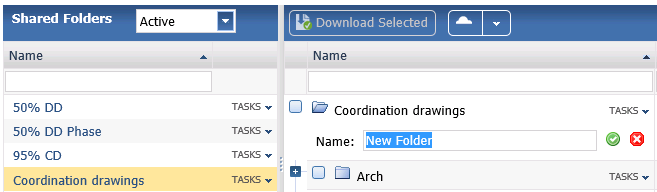
The new subfolder is added to the shared folder.
Subfolders cannot be deleted from within Info Exchange – they must be deleted from Project Center.
