Complete a Review
Complete a Review
Perform the following steps to complete a review of a Project Center item on Info Exchange. In this example, we’ll review the workflow for a submittal that is sent to you through Info Exchange for review.
To complete a review of a Project Center item on Info Exchange
You receive an email indicating you have been sent an item for review. The email notification contains a link to log into the Info Exchange web site to complete the review and respond to the sender, as shown here:
After selecting the link in the email message, Click Here to Download Associated Files seen in the image above, you are prompted to log into Info Exchange. After completing the login, you are taken directly to the item you need to review.
You can review the information about the item in the Submittal action page:
Select the Files tab and then Download All Contents to view any files sent with the item. Once you complete the review of the files, select Send Response to respond to the review.
If the submittal was sent to a Project Center user, the next step in the process is the receipt of the submittal transfer using Project Center. At that time, further action can be taken on the submittal, such as a forward for review, or the item can be closed.
From Info Exchange:
From the Send Submittal Response page, the ID, Subject and To fields contain the information sent with the review. Complete additional fields as needed to complete the response and attach any files. There may be some additional fields to complete, depending on what you are reviewing. For example, in this submittal response, an Action is required. You can also select to have reminders sent to yourself and/or the person you are sending the response to if the file has not been downloaded.
After completing the necessary fields, scroll down and select Send Response:
After the item is sent, it appears in the Pending Items category. The item stays in Pending Items until the recipient receives your response and downloads any associated files.
Once the recipient receives your response, the item moves to the Completed category.
Once the item is marked as closed, the details populate the Closed column.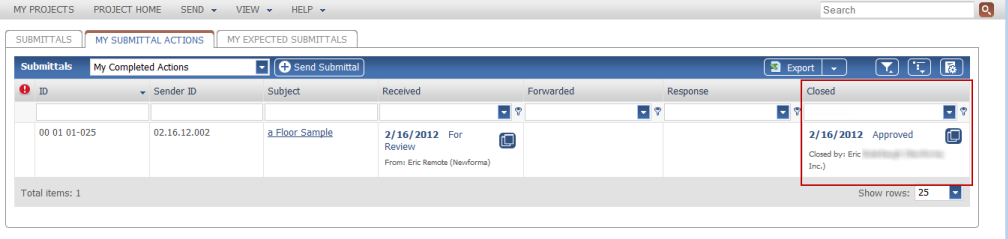
All items received for review and responded to are listed in the Completed Items category in your Action page. Notice the submittal that was received and responded to – the action is recorded in one of the columns – Response or Closed, along with the status, date, and team member that completed the action.
