Files dialog box
Files Dialog Box
This dialog box appears when you select the ![]() icon throughout Info Exchange.
icon throughout Info Exchange.
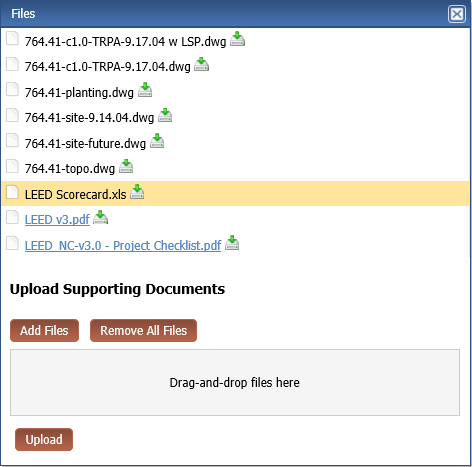
A list of files associated with the selected project item appears.
A hyperlink indicates that the file type is supported by Newforma Web Viewer. Select the link for the file to view it.
If the file name is not a hyperlink, the file type is not supported by the Newforma Web Viewer. Select the ![]() icon to open or save the file locally.
icon to open or save the file locally.
Upload Supporting Documents
Use this area to add supporting documents to the item.
This option is only available for internal (Project Center) users.
Add Files
Select to open the Choose File to Upload dialog box and select a file.
You can select multiple files using standard Windows Shift and Ctrl selection techniques.
Remove All Files
Select to remove all files selected for upload.
Drag-and-Drop Files Here
Drag and drop files directly from Windows to add them to the list of files to upload.
This option is only available if your browser supports the functionality.
Upload
Select to upload the files to the Supporting Documents tab.
To access this dialog box
Select the ![]() icon throughout Info Exchange.
icon throughout Info Exchange.
