Transfer Files from the Newforma Project Center Tray Tool
Transfer Files from the Newforma Project Center Tray Tool
Perform the following steps to create an Info Exchange file transfer directly from the Newforma Project Center Tray Tool.
To create a file transfer from the Newforma Project Center Tray Tool
Right-click on the  icon in the Windows taskbar and select Send File Transfer.
icon in the Windows taskbar and select Send File Transfer.
In the Send File Transfer dialog box, shown below, select the project for which you want to create a transfer.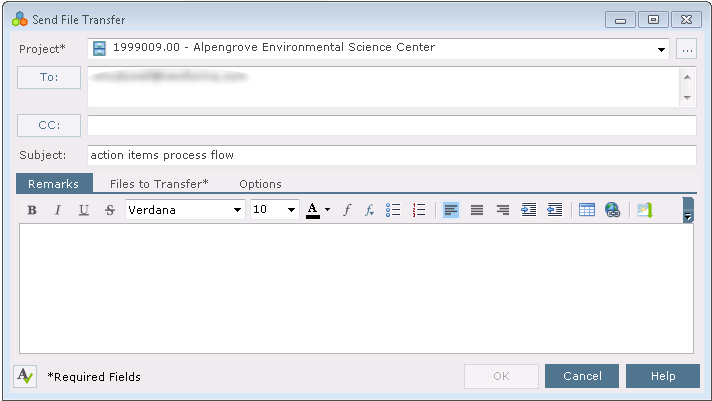
Click the To: button to open the Choose a Project Team Member dialog box and select recipients for the file transfer. You can also type email addresses directly in this field.
Click the CC: button to open the Choose a Project Team Member dialog box and select any additional recipients as needed.
Enter a subject for the file transfer.
Enter any necessary information about the transfer on the Remarks tab.
Click on the Files to Transfer tab, shown below, to add the files you want to transfer. Click Add Files to select individual files, or Add Folder to select an entire folder.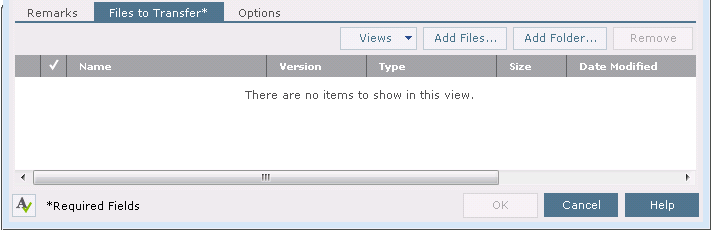
Click on the Options tab, shown below, and set the transfer options as needed.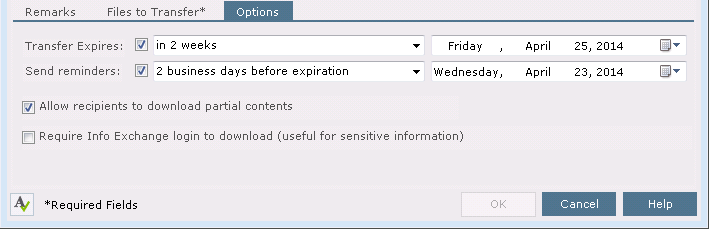
Click OK to transfer the files. The files are transferred and the recipients receive a notification email similar to the following: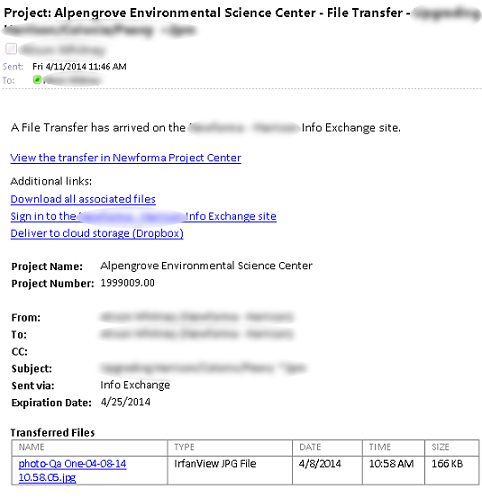
If the project is configured to require a transmittal for every outgoing Info Exchange transfer, the Create an Outgoing Transmittal dialog box appears after you click OK.
