Search Project Email
Search Project Email
Search is one of the most powerful features in Project Center. You can use it to find text only in project email message files for the current project or across several projects. When searching project email, the actual email messages are searched, which includes all text from the Project Email activity center columns (such as Subject, From, To, etc.), the text in the email messages, and all email attachments.
To search for text across all project email message files
From any activity center in Project Center, simply enter the text you are looking for in the Search field (located in the Toolbar at the top of Project Center).
Click the drop-down arrow next to the Search button and choose the search option to use, then click Search, as shown here: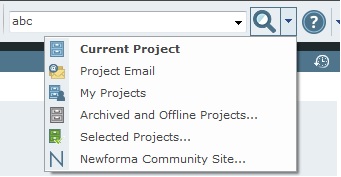
All files and project items containing the text string are listed in the Search Results window.
To narrow down the results to list only project email, apply search filters. From the Filter By list, select Email (*.MSG, .EML), as shown here:![]()
The list is filtered to include only project email message files, as well as the files attached to the email messages. All other files and items are removed. You can also filter by column headers to use as many filters as necessary to narrow the list of results until you find the message you are looking for.
When you find the email message you want, you can select it from the list of results, and a preview of it appears at the bottom. Double-click on .MSG files to open them in Microsoft Outlook. Files of type .EML open in a Project Center dialog box..
For information on how Search handles external references, see Search Overview.
