Record a Reviewer Response to a Contract Management Item
Record a Reviewer Response to a Contract Management Item
When tracking contract management items in Project Center, you can record responses to items you sent out or forwarded for review. Perform the following steps to record a reviewer response you received back regarding a contract managementRFIs; submittals; contracts; change orders; change order proposals; addendums; supplemental instructions; bulletins; construction change directives; proposal requests; sketches and supplemental drawings. item. This procedure will use a change order proposal as the example.
To record a response to a contract management item
If you are not already there, open the relevant contract management activity center from the Project Home activity center or from the Activities list. (For this example, it will be the Change Order Proposals activity center, so you would click Change Order Proposals).
Select the item you are recording a response to from either the Under Review or the Forwarded for Review category.
Click Record Reviewer Response from the Tasks panel to open the contract management item’s Record Reviewer Response for Item dialog box (the change order proposal version is shown here). Project Center automatically fills in the information from the original item.
If the original item has multiple reviewers, the Select Reviewer dialog box will open first. Select the contact whose response you are recording.
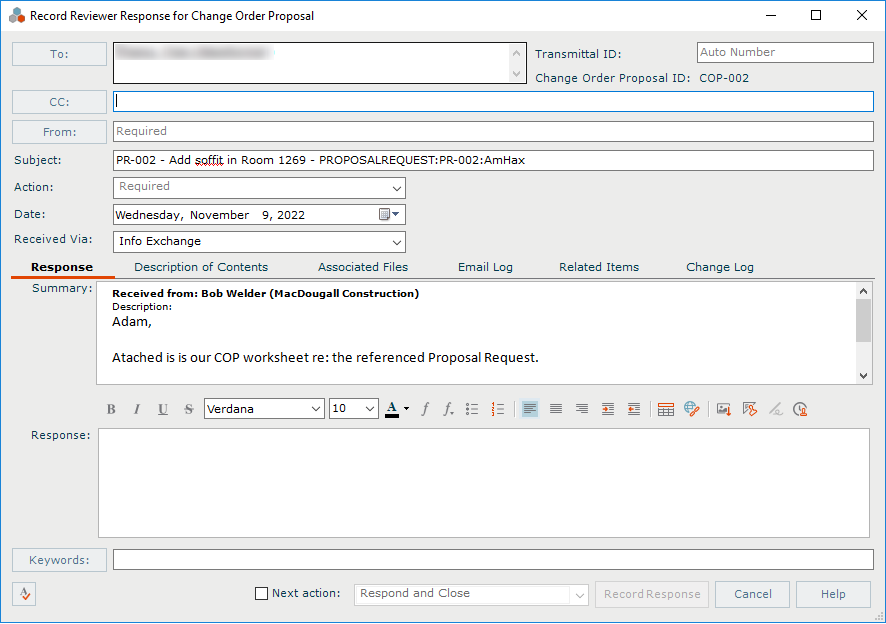
Click From to open the Choose a Project Team Member dialog box to choose the project team member who reviewed the item and sent the response.
Select the reviewer’s action from the Action drop-down list.
Enter the reviewer’s response in the Response tab.
Describe the contents of the item in the Description of Contents tab. Click Add Item to add a line for each item. Any rows from the original item will appear in this tab automatically. Click Populate from Associated Files to add a row for each file from the Associated Files tab. (If there are no new files, it is disabled.) This information is used to fill in the Contents section of the Transmittal form.
If any files were included with the response, add them by clicking the Associated Files tab, then the ![]() icon. Navigate through the folders until you locate the file, then click Open. Repeat as necessary until you have added all the necessary files.
icon. Navigate through the folders until you locate the file, then click Open. Repeat as necessary until you have added all the necessary files.
The Save Record Copy in field (in the Associated Files tab) contains a default location in which a record copy of the item will be saved. You can change the location by clicking the ![]() icon.
icon.
Mark the Next Action checkbox to choose whether to forward the contract management item to another contact, respond to the contract management item’s initiator, close the contract management item, or close the contract management item and send it to another contact as the next step in the process.
Click Record Response to do the following:
-
Create and log a received transmittal. The transmittal is logged in the All Received log of the Project Transmittals activity center.
-
Update the contract management item.
-
Return the item to the Under Review category in the item’s activity center.
-
Notify the person who forwarded the item indicating a response was recorded.
Example
-
An architect receives a change order proposal from a contractor (for example, a set of shop drawings from the steel fabricator, or a tile sample, etc.). The architect’s responsibility is to review the change order proposal and provide feedback to the contractor before the contractor has to purchase/install the tile, fabricate the steel, etc. But the architect may forward the change order proposal to one or more project team members for their review.
-
The architect uses the Forward for Review task to forward the change order proposal to the appropriate contacts for them to comment on and/or approve. It could be forwarded to the client to approve the tile sample, or the structural engineer to approve the fabricator’s shop drawings.
-
The architect receives a response from the client or the structural engineer. It could be “This tile is approved" or “Please advise the fabricator to use #4 bar on center instead of #5 bar on center,” or marked up paper drawings.
-
The architect then uses the Record Reviewer Response task to record the reviewer’s response as described above.
