Set Preferences dialog box
Set Preferences dialog box
Use this dialog box to set the behavior of the Newforma Project Center Tray Tool and the recent item count.
Recent Item Count
Select the number of recent items to display in the Project Email activity center, the Record Copies activity center, the Project Transmittals activity center, and the Project Change Log dialog box.
Stay in Current Activity Center When Switching Projects
Mark this checkbox to stay in the current activity center when you switch projects (otherwise the Project Home activity center opens).
Remember Activity Center Filters Across Sessions
Mark this checkbox to apply activity center filters for multiple sessions.
Windows Tray
Show Newforma Project Center Tray Icon
Mark this checkbox to show the Project Center icon in the system tray, as shown here: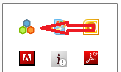
Hide Newforma Project Center Sessions When Minimized
Mark this checkbox to prevent Project Center from displaying as an icon in the Windows task bar when it is minimized. If you choose this option, you have to double-click the Newforma Project Center Tray Tool icon  in the Windows system tray next to the clock in the lower right corner of your desktop (as shown below) to re-open Project Center.
in the Windows system tray next to the clock in the lower right corner of your desktop (as shown below) to re-open Project Center.
-
Project Center minimized to the task bar (the checkbox is cleared):
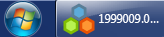
-
Project Center minimized to the system tray (the checkbox is marked):
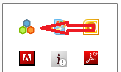
Launch Snapshot with CTRL + SHIFT +S
Mark this checkbox to use the key combination of Ctrl + Shift + S to launch the Newforma Snapshot Tool.
You can change the S in the keystroke combination to accommodate another application that may already use this combination. Replace the S with a new value to assign a new combination for opening the Sanpshot tool. After you save the changes, the other application will be able to use Ctrl + Shift + S.
Default Tray Command:
Search
Choose this option to run the Newforma Project Search Tool when you double-click the Project Center icon in the system tray.
Snapshot
Choose this option to run the Newforma Snapshot Tool when you double-click the Project Center icon in the system tray.
Newforma Project Information Link
Enable in the Following Autodesk Revit Installations
Mark this checkbox to enable Newforma Project Information Link. When disabled, it will not be able to connect to any Project Center project.
This option is available only if you have a compatible version of Autodesk Revit installed.
To access this dialog box
Click the  button from the Toolbar, then select Preferences from the drop-down list.
button from the Toolbar, then select Preferences from the drop-down list.
