Synchronize Project Center Project Information with Revit
Synchronize Project Information with Revit
Perform the following steps to synchronize Project Center project properties with Revit project information parameters using Newforma Project Information Link.
This option is available to some users beginning with 12.1.1.
All properties are imported from Project Center to Revit.
To synchronize project properties with Revit
If you are not already there, open the project in Revit where you want to import Project Center project properties and initialize Newforma Project Information Link.
Click Project Information: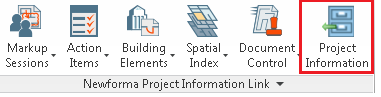
In the Import Project Information dialog box, shown below, all project information parameters from Revit that are mapped to the project properties from Project Center are listed:
Click Sync Settings to open the Edit Settings for Project Information Properties dialog box, shown below, to specify which properties to synchronize: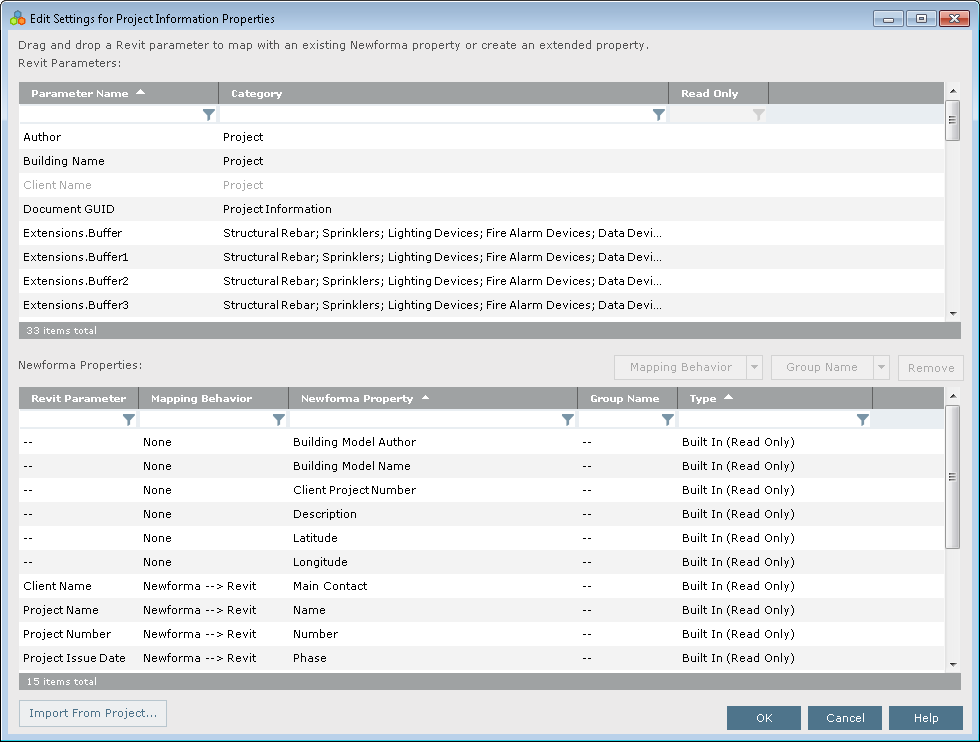
Filter the Parameter Name column to select the Revit parameters you want to map.
Click and drag a Revit parameter to the Newforma property you want to map it to in the Newforma Properties section of the dialog box.
Click OK to save the changes.
In the Import Project Information dialog box, select the checkbox for any properties you want to synchronize.
Click Synchronize. A message similar to the following will appear:
Click OK to close the message and the Import Project Information dialog box.
