Project Email Quick Reference Guide
Project Email Quick Reference Guide
This topic provides a reference for the Project Center Project Email activity center.
Click here to download a PDF of the reference guide.
Purpose
Use the Project Email activity center to gain control of the flow of project information into and out of your email Inbox and ensure that project-related email messages are captured as part of the project record. It allows the valuable knowledge that is so often buried in each project team member’s Inbox to be readily available, searchable and usable to the rest of the internal project team.
Audience
Internal project team members.
Key Features
File project related email with your project data so your entire team can retrieve, search, and reply to it.
Browse, sort, filter, and search the email and associated file attachments that have been filed to the project.
Frees up space in your Inbox and frees resources on your mail server.
Tasks covered
The first three tasks explain the three primary ways to file email from Outlook to a project using the legacy Project Center Add-in for Microsoft Outlook. For information on using the current Outlook Add-in, please see Welcome to the Newforma Project Center Add-in for Microsoft Outlook.
Move email to the Newforma-Items to File folders
Use the File in Project button on the legacy Project Center Add-In from Microsoft Outlook toolbar
File sent items using the Send and File in Project button in a new e-mail
Work with the Project Email activity center
To file email using the Newforma-Items to File folders
The Newforma-Items to File folders are created in your Inbox for each project added to your My Projects tab in Project Center. Email is moved from the Newforma-Items to File folders into your project folders on your file server so that everyone who has access to the project can view and act upon the information in the email.
To file an email, drag and drop it into the correct project folder within the Newforma-Items to File folder.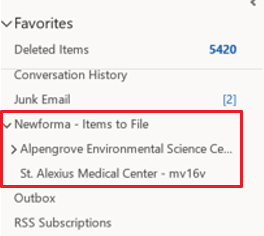
These emails can now be seen by all those who have access to the project through the Project Email activity center.
To file email using File in Project
The File in Project option in the legacy Project Center Add-in for Microsoft Outlook toolbar files email to your project immediately. It also allows you to file e-mail to any project. This option can be configured to leave a copy of each email in Outlook after it has been filed.
Select the messages you want to file and click File in Project.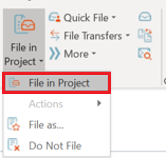
Select the correct project in the File in Project dialog box and click OK.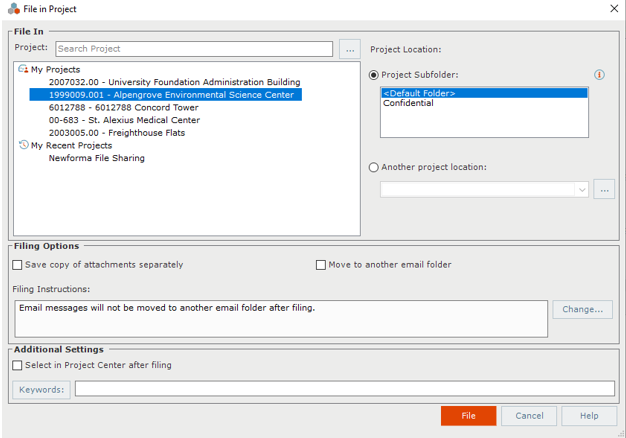
To file sent items using Send and File in Project in a new e-mail
The Send and File in Project button in a new email or reply allows you to file email to the project as you send an email.
Create a new email as usual. When you are ready to send the email, click Send and File in Project.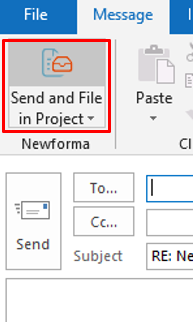
In the File in Project dialog box, select the project you wish to file the email to and click OK.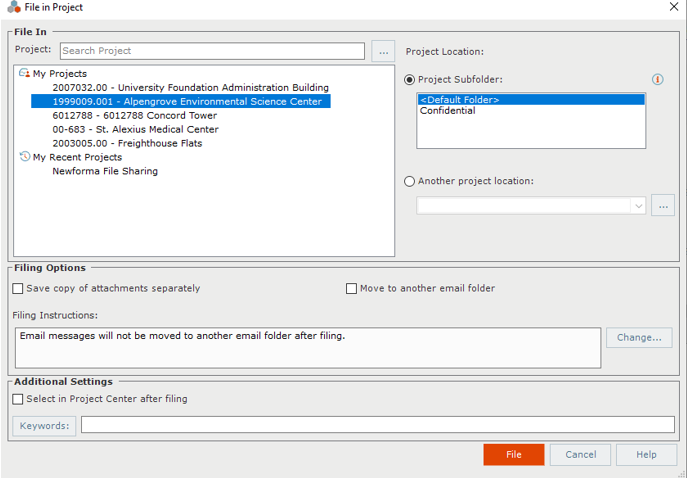
If you forget to use the Send and File in Project button when sending a new e-mail simply open your Sent Items folder and either drag and drop the email to the appropriate Newforma-Items to File folder or click File in Project.
To work with the Project Email activity center
In the Project Email activity center you can display, filter, sort and preview all of the email filed in your project.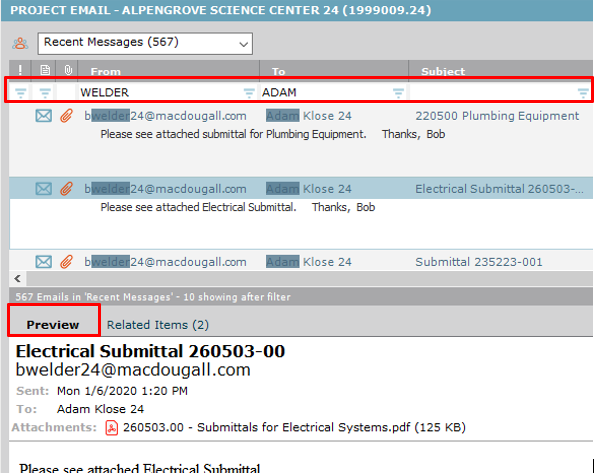
Click Open with Microsoft Outlook in the Tasks panel to open the email to forward or reply.
