Markup Object Selecting and Layering
Markup Object Selecting and Layering
You can select markup objects and place them behind other objects or in front of other objects by clicking Edit, Bring to Front or Edit, Send to Back. However, there could be cases where an object is behind another object and cannot be selected.
Even if the top object has a transparent fill that allows you to see through it to see the covered object, you would not be able to select the underlying object because its display order is behind the object it is covered by.
In the following example, there is a large red circle on top of a small blue circle. You cannot select the blue circle because the red circle is on top and covers it. (If the display order of the smaller circle was on top, you could select it.) If you try picking the smaller blue circle, only the larger red circle will be selected.
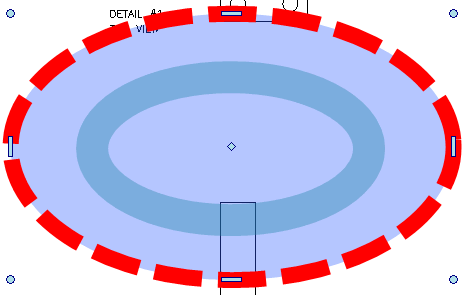
The way to get around this and select the blue circle is to select the ![]() tool and trace an outline around it, as shown in the following example:
tool and trace an outline around it, as shown in the following example:

Now the small blue circle is selected. Click Edit, Bring to Front to bring it to the front to be able to work with it.
