How Project Center Handles Paths and Filenames That Exceed Windows Limits
How Project Center Handles Paths and Filenames that Exceed Windows Limits (Long Path)
With Windows 10, companies can opt into supporting much longer file paths. Typically, the maximum file path a company could use was a 260-character limit that could be exceeded with deeply nested folders and long file names.
Project Center 12.5.3 introduces support for the Microsoft Long Path capabilities included in Windows 10.
Folders that fall under the Long Path scenario are shown as red files in the Project Files activity center (as shown below). In addition, when a Long Path folder is selected, a note indicating that it is a Long Path folder appears at the top of the activity center: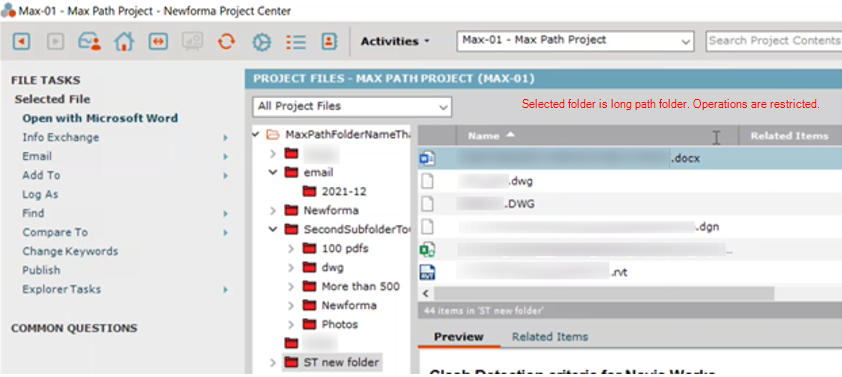
When attempting to open a file from a Long Path folder, the following message appears:
Best practice is to move the file to a normal path folder. When the user clicks Move, the Move To dialog box opens to allow the user to select another location for the file: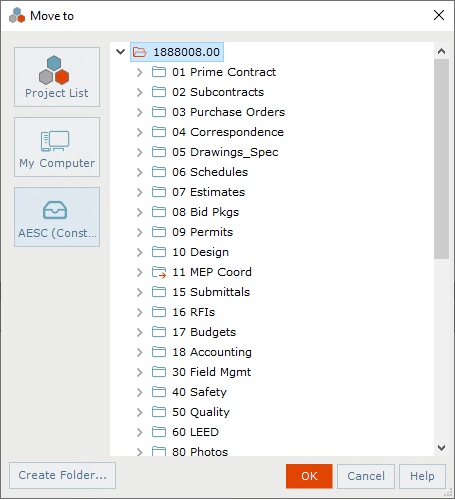
Features of Long Path support
Long Path support is enabled by default during installation for Project Center, Project Center Server, Work Servers, and Windows Explorer via a registry setting.
Searchability for files within Long Path folders. Files in Long Path folders are indexed.
Files within a Long Path folder can be included in a Newforma Info Exchange transfer.
Files within a Long Path folder that is part of an Info Exchange shared folder are synced to the shared folder and accessible via Info Exchange.
Files within a Long Path Folder can be previewed within the Project Center preview window.
When attempting to open a file in a Long Path folder, the user is presented with the option to move the file to a normal path folder for full functionality. This is recommended best practice from Microsoft and Newforma.
Limitations of Long Path support
Microsoft’s Long Path support includes some limitations within the operating system, which are reflected in Project Center’s Long Path support. This includes:
Restrictions on opening a file in a Long Path folder for some file types. Microsoft Long Path capabilities do not allow all file types to open successfully. Whether or not a file can be opened is determined by the native app support for opening files in a Long Path situation. It is not unique to Project Center.
If an attempt to pen a file in a Long Path folder is unsuccessful, Project Center displays the "Error Launching File" error message directly from the native application.
Due to a Microsoft limitation, Long Path functionality is not supported in the Outlook Add-In.
Long Path folders cannot be used as the primary project folder. This action is prevented during manual project creation.
Project file Copy and Delete functions are not supported for Long Path.
Long Path folders are not supported in our Cloud + NPC product.
Select in File System is not supported for Long Path.
