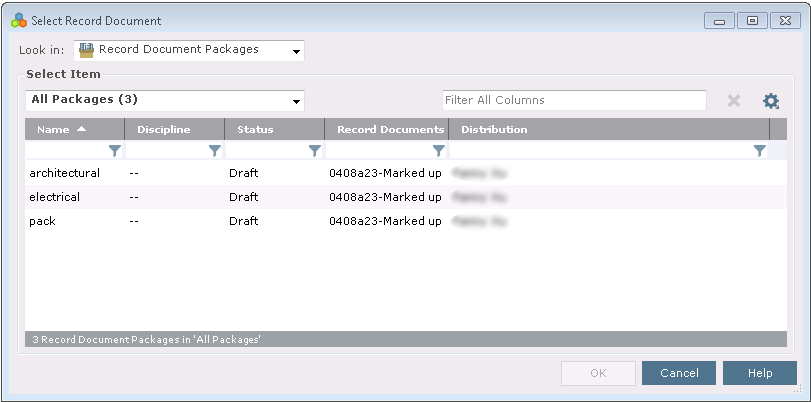How Add Similar Package Works
How Add Similar Package Works
You must be a Document Controller to add a similar package.
When you select a record document package in the Document Control activity center, you can select the Add Similar Package task from the Tasks panel to create a new package.
Selecting Add Similar Package launches the Create Record Document Package dialog box, with team member distribution, discipline, record documents, keywords, description, supporting documents, email log, and related items from the selected package copied over, as shown below. To finish creating the package, you need to enter a name and make any other changes as needed.
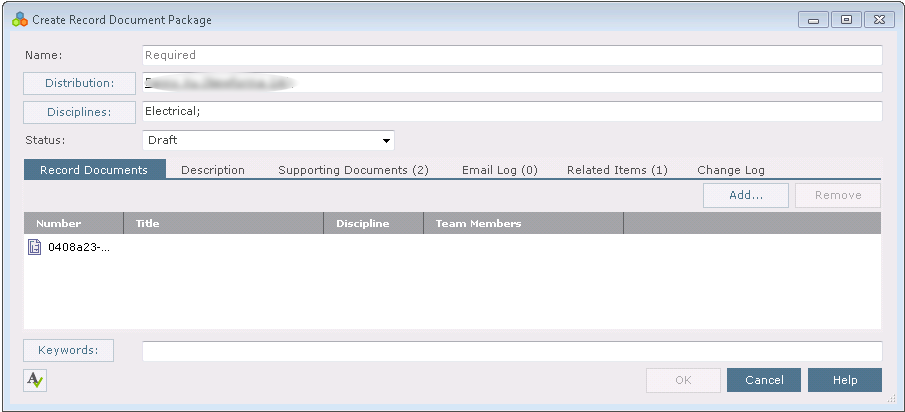
In contrast, you can add packages as a source of record documents when creating a package. In order to do this, you click the Add button on the Record Documents tab in the Create Record Document Package dialog box. This launches the Select Record Document dialog box. You can select Record Document Packages in the Look In field to select one or more packages to use as the source for record documents for the new package you are creating, as shown below. When you click OK, only the record documents that were included in the selected packages are added to the new package. None of the other information about the packages – disciplines, distribution, etc. – are carried over to the new package in this case.