Shared Folders Quick Reference Guide
Purpose
Shared folders create online spaces where internal and external team members can access and share project files.
Audience
Architects, engineers, construction professionals, and owners.
Key Features
Share project files in a single space.
Track project team member access of project files.
To publish a project folder to Info Exchange
Select the folder you want to share in the Project Files activity center.
Click Info Exchange > Create Shared Folder from the Folder Tasks panel to open the Create Shared Folder dialog box.
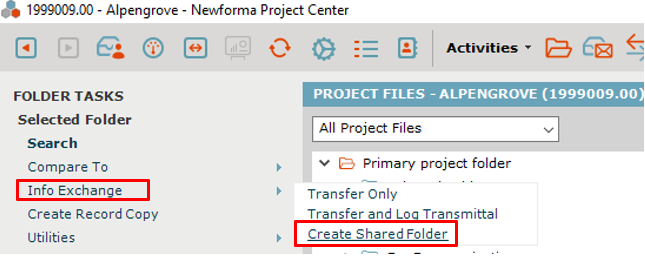
Select the project team members you want to share the folder with in the To: field.
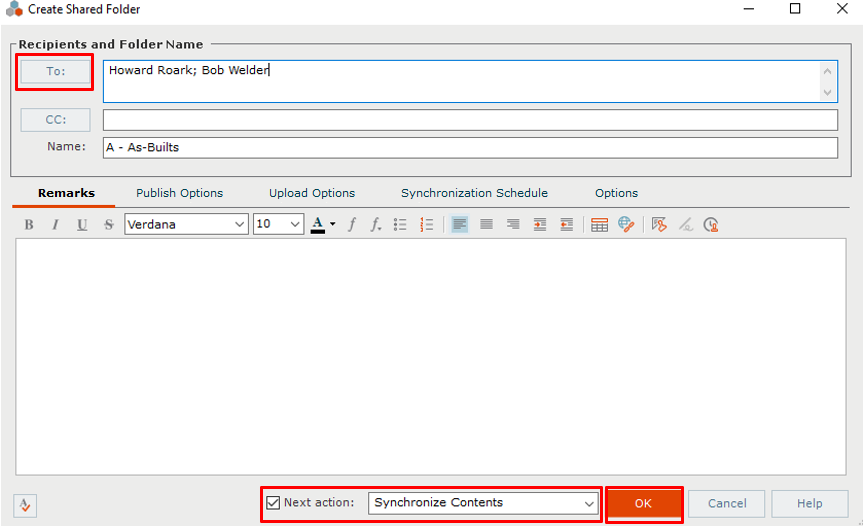
Make sure Synchronize Contents appears in the Next Action field and click OK.
The folder icon updates to show that it has been shared.
![]()
For additional details, please see Publish Project Folders and Document Sets to Info Exchange Workflow Example (Shared Folders) in Project Center help.
