Markup Quick Reference Guide
Markup Quick Reference Guide
This topic provides a reference for the Newforma Viewer markup tools.
Click here to download a PDF of the reference guide.
Purpose
Use the Newforma markup tools to review, mark up and comment on project drawings and documents just as you do in a physical redlining process. You can quickly create multiple markups for any file you can open with the Newforma Viewer, link them to action items, and stamp them as part of a design or review process.
Audience
All users of Newforma Project Center.
Key Features
Markup any supported file format in the Newforma Viewer without altering the original document.
Save markup sessions as part of the project record.
Link markups to other Newforma actions like action items, RFIs, and submittals.
Electronically stamp documents.
Tasks Covered
Find your saved markup sessions
Create a PDF from your markups
To create a markup
Open a file in the Newforma Viewer, then click Markup Drawing from the Tasks panel to display the Markup Tools panel.
To draw lines, leaders, shapes and add text click on the appropriate markup tool, then select a pen and mark in the viewer window.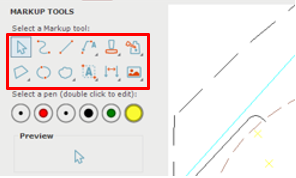
To add an electronic stamp click on the Stamp tool. Click Browse to open the Select DWG Stamp dialog box and browse to the location of your saved stamps. You can also select from previously used stamps.
If it is the first time you are adding a stamp, the Select DWG Stamp dialog box opens when you click the Stamp tool button. Select a stamp file and click Open to continue.
Fill in any editable properties in the Edit Stamp Contents dialog box and click OK.
Click in the image to place the stamp on the document.
To save the markup session
Click Save on the taskbar.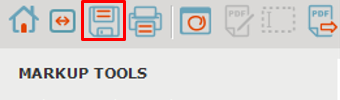
In the Save Markup Session As dialog box, enter a Name for the markup session and add any comments in the Remarks section. Click OK to save.
To find your saved markup sessions
In the Project Markup Sessions activity center you can view all of the markup sessions created for the active project.
In the Project Files activity center you can identify files with markup sessions by looking at the Related Items column.
Open the file in the Newforma Viewer to view the markups and turn on or off selected markup sessions on the Markup Sessions tab of the Drawing Explorer dialog box.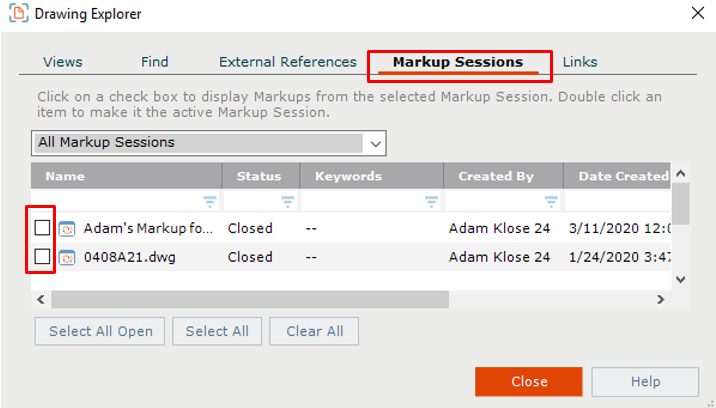
To create a PDF from your markups
If you need a static copy of your markups and the underlying file, you can save or send the markup as a PDF.
Select the PDF icon in the Newforma Viewer toolbar to create a new PDF.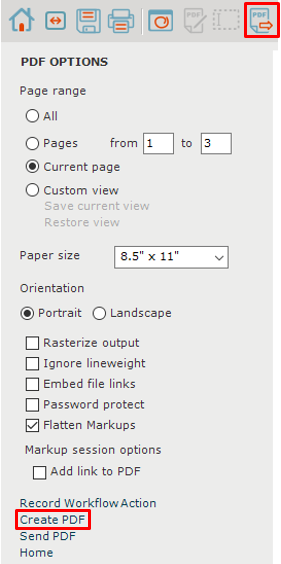
Make selections in the PDF Options panel as needed, then click Create PDF.
Select a save location, enter a File Name and click Save.
To edit a PDF
The Newforma Viewer offers basic PDF editing tools such as copy and paste text from a PDF and insert, delete and rearrange pages.
To copy text from a PDF select the Copy and Paste icon from the toolbar, then click and drag around the text you wish to copy. 
Click Copy Text to Clipboard to paste the text elsewhere.
Click the PDF Page Editor icon on the toolbar to insert, delete and rearrange pages in the PDF.![]()
Click Insert to add pages, Delete to remove selected pages, and drag pages to change page positions.
Click Close to save changes.
