Add Keyword Values to a Spreadsheet Template
Add Keyword Values to a Spreadsheet Template
Many of the import spreadsheet templates include a list of default keyword values for certain fields. These keyword values appear on separate tabs in the spreadsheets. If necessary, you can extend the list of valid values for a field. As an example, the Status field in the Import_DailyReports_Template.xlsx includes two values: Draft and Final. If your company also uses a status called Pending Approval, you need to add it to the list of valid keyword values in the spreadsheet before importing it.
Perform the following steps to add keyword values to an import spreadsheet template in Microsoft Excel.
To add keyword values to a spreadsheet template
Go to the spreadsheet tab that includes the values for the field you need to modify; for example, the Keywords – Delete tab in Import_DailyReports_Template.xlsx. Enter the new values at the end of the list of current values for the keyword. For this example, we’ll add Pending Approval to cell A4, as shown here: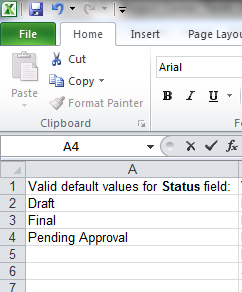
Go to the first spreadsheet tab and select the Valid Default Values cell for the keyword, as shown here:
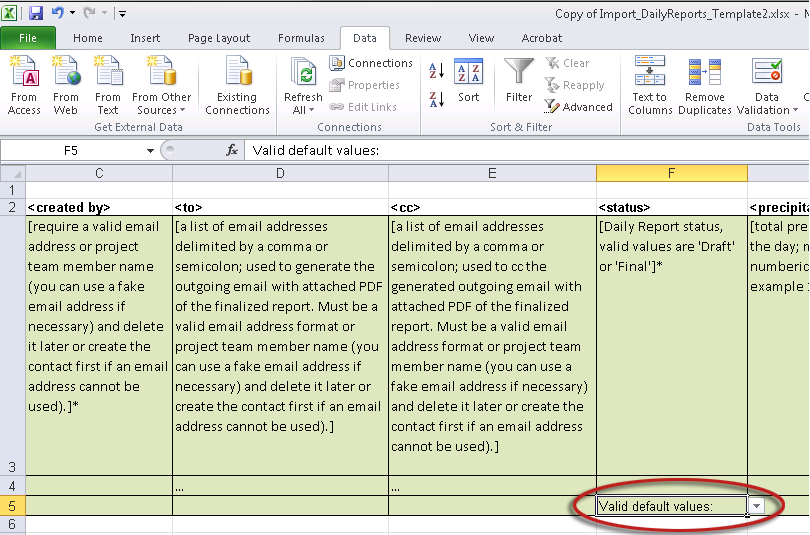
In the Data Tools section of the Data tab of the ribbon bar, click Data Validation  to open the Data Validation dialog box, shown here:
to open the Data Validation dialog box, shown here: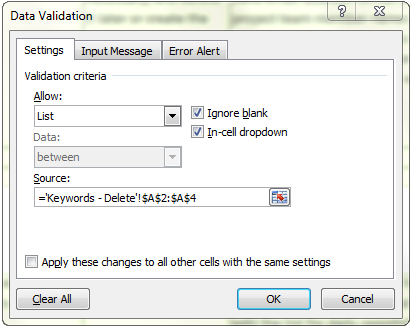
On the Settings tab, change the Source range to include the cells that contain the new keyword values and click OK. For example, if you added the Pending Approval value, the new range for the source would be =’Keywords – Delete’!$A$2:$A$4.
Related topics
Import Action Items from a Spreadsheet
Import Addendums from a Spreadsheet
Import Bulletins from a Spreadsheet
Import Change Order Proposals from a Spreadsheet
Import Change Orders from a Spreadsheet
Import Construction Change Directives from a Spreadsheet
Import Contracts from a Spreadsheet
Import Daily Reports from a Spreadsheet
Import Proposal Requests from a Spreadsheet
Import Punch List Items from a Spreadsheet
Import Record Documents from a Spreadsheet
Import RFIs from a Spreadsheet
Import Site Visits from a Spreadsheet
Import Sketches and Supplemental Drawings from a Spreadsheet
Import Submittals from a Spreadsheet
