Add Contacts From Microsoft Outlook to a Project Center Project
Add Contacts from Microsoft Outlook to a Project Center Project
Perform the following steps to quickly add contacts from Microsoft Outlook to the project team.
To add contacts from Microsoft Outlook
If you are not already there, open the Project Team activity center by clicking Project Team from the Project Home activity center or from the Activities list.
Open Microsoft Outlook and click People in the lower left corner to open the Contacts list, as shown here: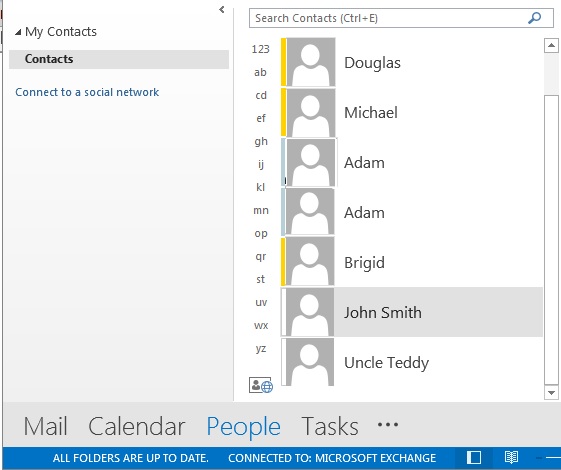
Drag and drop the names of the contacts you want to add from Outlook to the Project Team activity center. That’s all there is to it!
Contacts who have logged into Project Center and are then added to the project team automatically become internal team members.
Contacts added to the project team who have never logged into Project Center are added as external team members. Project Center automatically changes them to internal team members the first time they use Project Center.
Project Center uses the business address listed in the Microsoft Outlook Contact dialog box as the contact’s mailing address.
