Custom Activity Editor dialog box
Custom Activity Editor dialog box
Use this dialog box to add or edit a Project Center custom activity, such as a website or Windows application that you can add to the Project Home activity center.
Activity Center
Name
Enter a name for the custom activity.
Description
Enter a description of the custom activity.
Change Icon
Click to access the Open dialog box to select an image icon for the custom activity.
The following formats are supported: .PNG, .JPEG, .JPG, .BMP, and .GIF. If you do not see the file you are looking for, type *.* in the File Name field, then click Open.
Action
Open a Website
Choose this option to add a website to the list of custom activities.
Website Address
Enter the full website address.
Launch a Windows Application
Choose this option to add a Windows application to the list of custom activities.
Program
Enter the full path to the application. If you do not know the full path, click the ![]() icon to locate the application.
icon to locate the application.
Command Line
Enter a command to run when the application is opened from the Project Home activity center. For example, to open Microsoft Excel with a particular spreadsheet that is located in a folder on the network, enter the full path to the spreadsheet file in the Command Line field. The example at the bottom of this topic shows how to set up this configuration.
Important: If there are spaces in the command line, the items will be broken into multiple command line arguments with enclosing quotes. To prevent this, use quotes in the command line if a single argument is desired. For example:
-
Entering A B C in the Command Line field will yield three command line arguments: "A" "B" "C"
-
Entering "A B C " in the Command Line field will yield one command line argument: "A B C"
Fields
Select the field from the drop-down list that you want to run in the Website Address or Command Line field. See the field definitions and example below.
Insert Field
Click to add the field to the Website Address or Command Line field.
Field definitions
|
Parameter |
Description |
Where the value is set |
Notes |
|
ProjectNumber |
The number of the current project. |
Edit Project Settings dialog box |
|
|
ProjectName |
The name of the current project. |
Edit Project Settings dialog box |
|
|
ProjectFolder |
The path of the primary folder of the current project |
Edit Project Settings dialog box |
UNC path |
|
Description |
The text description of the current project |
Edit Project Settings dialog box |
|
|
Client |
The client name for the current project |
Edit Project Settings dialog box |
|
|
Phase |
The phase of the current project |
Edit Project Settings dialog box |
|
|
Manager |
The manager of the current project |
Edit Project Settings dialog box |
|
|
Address |
The address of the location of the current project |
Edit Project Settings dialog box |
|
|
Longitude |
The longitude of the location of the current project |
Edit Project Settings dialog box |
The DMS (Degrees/Minutes/Seconds) value specified in the Edit Project Settings dialog box is converted to a decimal value. |
|
Latitude |
The latitude of the location of the current project. |
Edit Project Settings dialog box |
The DMS (Degrees/Minutes/Seconds) value specified in the Edit Project Settings dialog box is converted to a decimal value. |
|
CurrentUserName |
The logged-in user’s name. |
Edit My Profile dialog box |
First name and last name, or email address if no names. |
|
CurrentUserEmail |
The logged-in user’s email address. |
Edit My Profile dialog box |
|
|
MapLocation |
A value representing the current project’s location that is suitable for use with Google Maps. |
Edit Project Settings dialog box |
|
|
EarthLocation |
Path to a KML file representing the project location that is suitable for use with Google Earth. |
Edit Project Settings dialog box |
|
|
ServerName |
The name of the Project Center Server for the current project. |
Edit Project Settings dialog box |
|
|
ProjectID |
A unique identifier representing the current project. |
|
In GUID format |
|
ProjectIssueCode |
A five-digit code representing the current project. |
|
The project code is issued by the legacy Outlook Add-in. |
|
Location |
The current project’s location. |
|
Obsolete. Used for compatibility with previous custom activity centers. |
|
SharePointSite |
The project’s SharePoint site URL. |
Edit Project Settings dialog box |
|
|
ProjectStatus |
The current project’s status. |
Edit Project Settings dialog box |
|
|
ProjectType |
The current project’s type. |
Edit Project Settings dialog box |
|
|
ProjectConfidential |
Indicates whether the current project is confidential. |
Edit Project Settings dialog box |
|
|
ProjectStatusLabel |
Descriptive addition for existing statuses. |
Edit Project Settings dialog box |
|
|
Desktop |
Files stored on the user’s desktop |
%USERPROFILE%\Desktop |
|
|
NIXServerName |
The name of the Info Exchange Server for the current project. |
|
The Info Exchange Server for each Project Center Server is specified in the Project Administration activity center. |
|
Programs |
User-specific "(All) Programs" groups and icons |
%USERPROFILE%\Start Menu\Programs |
|
|
MyDocuments |
User’s documents |
%USERPROFILE%\My Documents (WinNT line) C:\My Documents (Win98-ME |
|
|
Favorites |
User’s Favorites |
%USERPROFILE%\Favorites |
|
|
Startup |
Applications that start when Windows starts |
|
|
|
Recent |
User-specific "My Recent Documents" |
%USERPROFILE%\Recent |
|
|
SendTo |
User-specific "Send To" menu items |
%USERPROFILE%\SendTo |
|
|
StartMenu |
User-specific "Start Menu" items |
%USERPROFILE%\Start Menu |
|
|
MyMusic |
User’s music |
%USERPROFILE%\My Documents\My Music |
|
|
DesktopDirectory |
Files stored on the user’s desktop |
%USERPROFILE%\Desktop |
|
|
Templates |
User-specific document templates |
%USERPROFILE%\Templates |
|
|
ApplicationData |
Per-user application-specific files |
%USERPROFILE%\Local Settings\Application Data |
|
|
LocalApplicationData |
User-specific and computer-specific application settings |
%USERPROFILE%\Local Settings\Application Data |
|
|
CommonApplicationData |
Gets a path name pointing to the application’s data in the \Documents and Setting\All Users\ApplicationData directory. |
%USERPROFILE%\Start Menu\Programs |
|
|
System |
The Windows system directory |
%windir%\system32 |
|
|
ProgramFiles |
User-specific "(All) Programs" groups and icons |
|
|
|
MyPictures |
User’s pictures |
%USERPROFILE%\My Documents\My Pictures |
|
|
Personal |
The folder that serves as a common repository for documents |
%userprofile%\Documents |
|
|
InternetCache |
The folder that serves as a common repository for temporary internet files |
%userprofile%\AppData\Local\Microsoft\Windows\Temporary Internet Files |
|
|
Cookies |
The folder that serves as a common repository for Internet cookies |
%userprofile%\AppData\Roaming\Microsoft\Windows\Cookies |
|
|
History |
The folder that serves as a common repository for Internet history items |
%userprofile%\AppData\Local\Microsoft\Windows\History |
|
|
MyComputer |
The My Computer folder |
|
|
|
SourcePrimaryKey |
The ID of the source project being imported into Project Center. |
Excel spreadsheet template |
The ID of the source project becomes the SourcePrimaryKey. |
|
SourceDescriptor |
The system from which the project is being imported into Project Center, for example, "System". |
Excel spreadsheet template |
|
|
CommonProgramFiles |
The file system directory that contains the directories for the common program groups that appear on the Start menu for all users. |
|
Example
The following example shows how to create a custom activity that runs Google Maps.

The following example shows how to create a custom activity that runs Microsoft Excel and opens a spreadsheet that is located in a folder on the network.
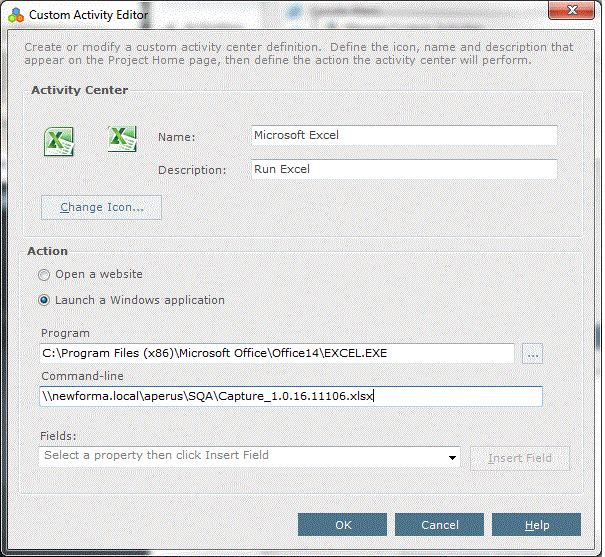
To access this dialog box
Click New or Edit from the Manage Custom Activities dialog box.
