Create a Record Document Package
Create a Record Document Package
Perform the following steps to create a record document package.
You must be a Document Controller to perform this task.
To create a record document package
If you are not already there, open the Document Control activity center by clicking Document Control from the Project Home activity center or from the Activities list.
Click All Packages in the Select a View panel, then click Create Record Document Package from the Tasks panel to open the Create Record Document Package dialog box, as shown here: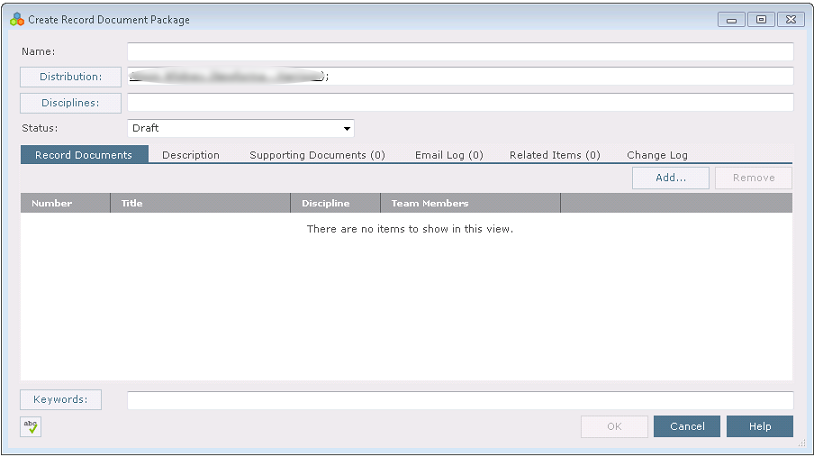
Enter a name for the package.
Click Distribution to open the Choose a Project Team Member dialog box and assign team members to the package.
Team members assigned to the package are pre-populated in the transmittal form when the package is issued.
Click Disciplines to open the Choose Disciplines dialog box to select a discipline.
Set the package status.
Click Add on the Record Documents tab to open the Select Record Document dialog box and select the record documents to include in the package.
Add any additional information as needed in the Description, Supporting Documents, Email Log, and Related Items tabs. Refer to the Document Control activity center topic for information about these tabs.
Click OK. The package is added to the Document Control activity center.
