Create a Project Folders Report to Identify Broken Links
Create a Project Folders Report to Identify Broken Links
Perform the following steps to create a project summary report to identify projects with broken folder links.
You must be a Project Center administrator to perform this procedure.
To create a project summary report
If you are not already there, open the Project Center Administration activity center by clicking Project Center Administration from the Tasks panel of the My Project Center activity center, or from the Activities list.
Click the Projects tab.
Select the projects to include in the report by using the Ctrl or Shift keys (for multiple projects).
Click Create Report > Disk Utilization Report from the Tasks panel.
In the Report Type tab, select the report’s output type (Microsoft Excel is recommended), and then click the Formatting tab and mark all of the checkboxes (except the three options listed in the Hyperlinks section) to display the complete project folder data, as shown here: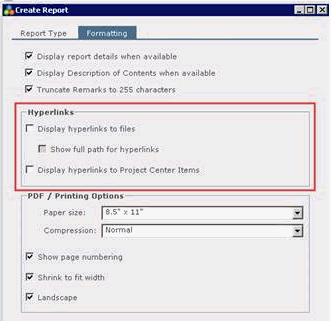
Click OK to create the report.
When applicable, a broken link or path not accessible message will appear in the report for the specific project record.
