Apply a New Form Template Style to a Project
Apply a Template Style to a Project
Perform the steps in either of the following procedures to select template style for formatting Project Center notifications and transmittal forms and apply it to a specific project or multiple projects on a Project Center Server.
To apply a template style to one or more projects
You must be a Global administrator to perform this procedure.
If you are not already there, open the Project Center Administration activity center (shown below) by clicking Project Center Administration from the Tasks panel of the My Project Center activity center, or from the Activities list.
Click the Projects tab and select the projects to apply the new form template to.
Right-click and select Change Settings > Admin > Template Style, as shown here, to open the Modify Template Style dialog box, and then select the form template from the drop-down list.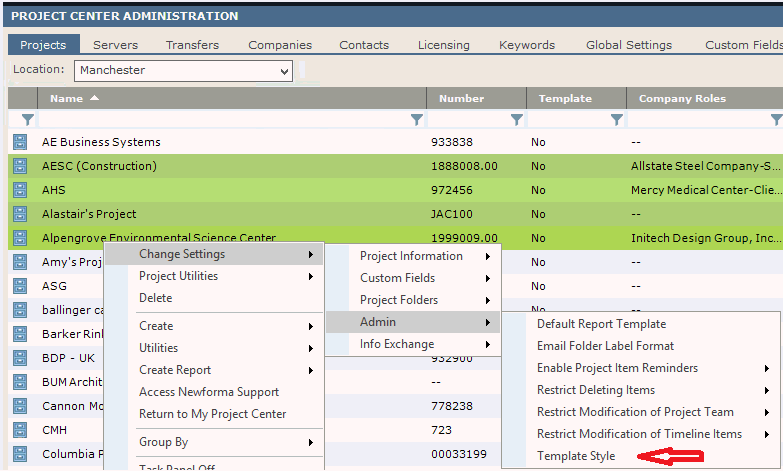
To apply a template style to a particular project
You must be a Project Center administrator to perform this procedure.
If you are not already there, open the Project Center Administration activity center (shown below) by clicking Project Center Administration from the Tasks panel of the My Project Center activity center, or from the Activities list.
Click the Projects tab and select the project to apply the new form template to.
Click Edit Settings from the Tasks panel to open the Edit Project Settings dialog box.
Click the Admin tab.
Click Change next to the Template Style for Forms and Notifications field to open the Select Template Style dialog box, as shown here: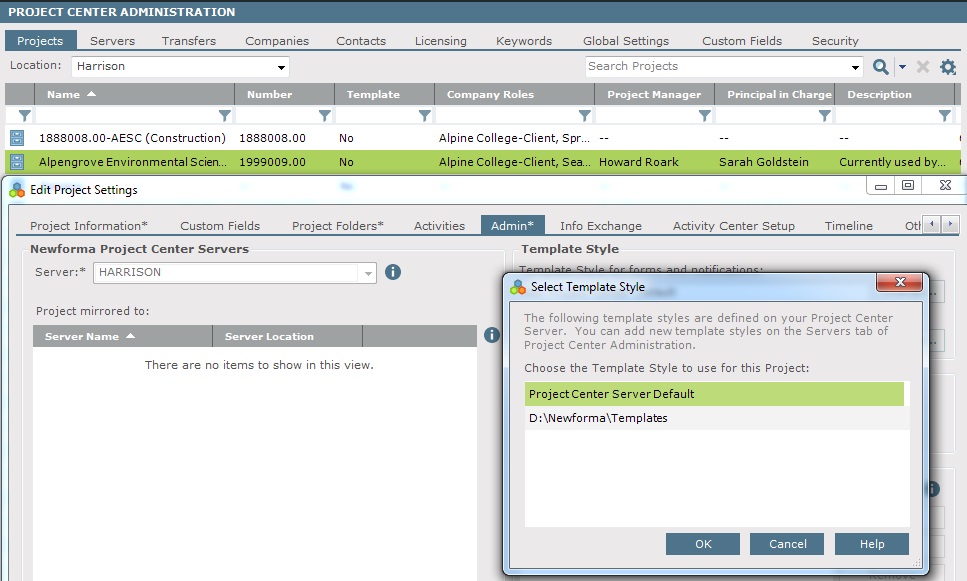
Select the form template to apply to the project from the list, then click OK.
Click OK to save the change. The new template style will appear in all forms and notifications for the selected project.
Repeat this procedure as necessary for any other Project Center projects.
