Copy Project Center Items and Projects to the Clipboard as Hyperlinks
Copy Project Center Items and Projects to the Clipboard as Hyperlinks
Perform the following steps to copy Project Center items, the Project Home activity center, and projects to the clipboard as hyperlinks that you can paste in other applications. Other users can then click the links to open the items in Project Center.
To copy Project Center items to the clipboard and insert them as hyperlinks
Go to the activity center containing the Project Center item you want to copy and paste.
Right-click on the item (such as an action item, submittal, RFI, etc.) and select Copy Project Center Link to Clipboard as show here:
Insert the link in an application such as Microsoft Word or PowerPoint by clicking the application’s Insert tab, then clicking Hyperlink, as shown here, to open the Insert Hyperlink dialog box.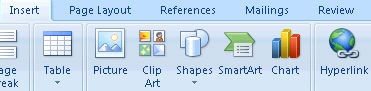
Paste the hyperlink in the Address field, then click OK to add the hyperlink.
When a user clicks the hyperlink, Project Center will open to the item.
Be aware that other applications can lock the clipboard, which would interfere with Project Center’s ability to copy to it.
To copy the Project Home Activity Center or its items to the clipboard
If you are not already there, open the Project Home activity center by clicking ![]() from the Project Center Toolbar.
from the Project Center Toolbar.
To copy the Project Home activity center to the clipboard, right-click anywhere and select Copy Link to Project Home to Clipboard as show here: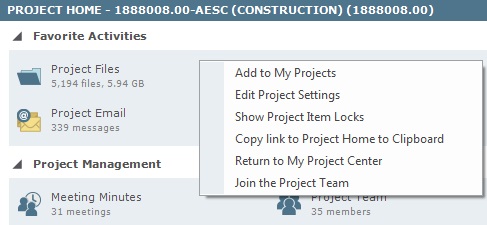
Or, to copy a link to an activity center to the clipboard, right-click on the item and select Copy Link to Item to Clipboard, as shown her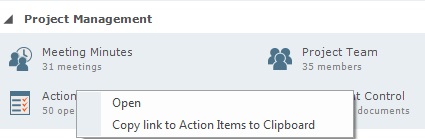
Continue with steps 3 and 4 above.
To copy a link to a project to the clipboard
If you are not already there, open the Project Center Administration activity center by clicking Project Center Administration from the Tasks panel of the My Project Center activity center or from the Activities list.
To copy the link to a project to the clipboard, right-click on the project and select Copy Link to Clipboard as show here: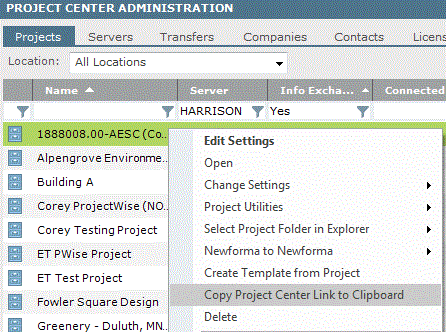
Continue with steps 3 and 4 above.
