Compare Drawings Using the Digital Light Table
Compare Drawings Using the Digital Light Table
The Digital Light Table is an easy-to use tool that enables you to compare any two rasterAn image file of type .PNG, .JPG, .BMP, .GIF, or .TIFF., CAD, or PDF files electronically instead of overlaying physical sheets on a light table.
To use the Digital Light Table
Open a drawing in the Newforma Viewer.
From the Viewer Tasks panel, click Compare to open the Select Revised Drawing dialog box.
Choose the drawing you want to compare to the currently open drawing, then click Open.
From the Compare Tasks panel (shown here), click Digital Light Table. The Digital Light Table opens with the two drawings overlaid on each other.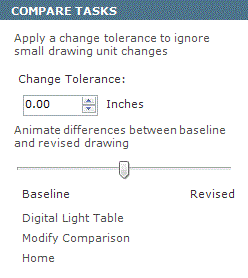
Use the slider in the Compare Tasks panel (shown here) to toggle between the revisedWhen comparing, the revised file is a modified file being compared to an original, or baseline file. drawings.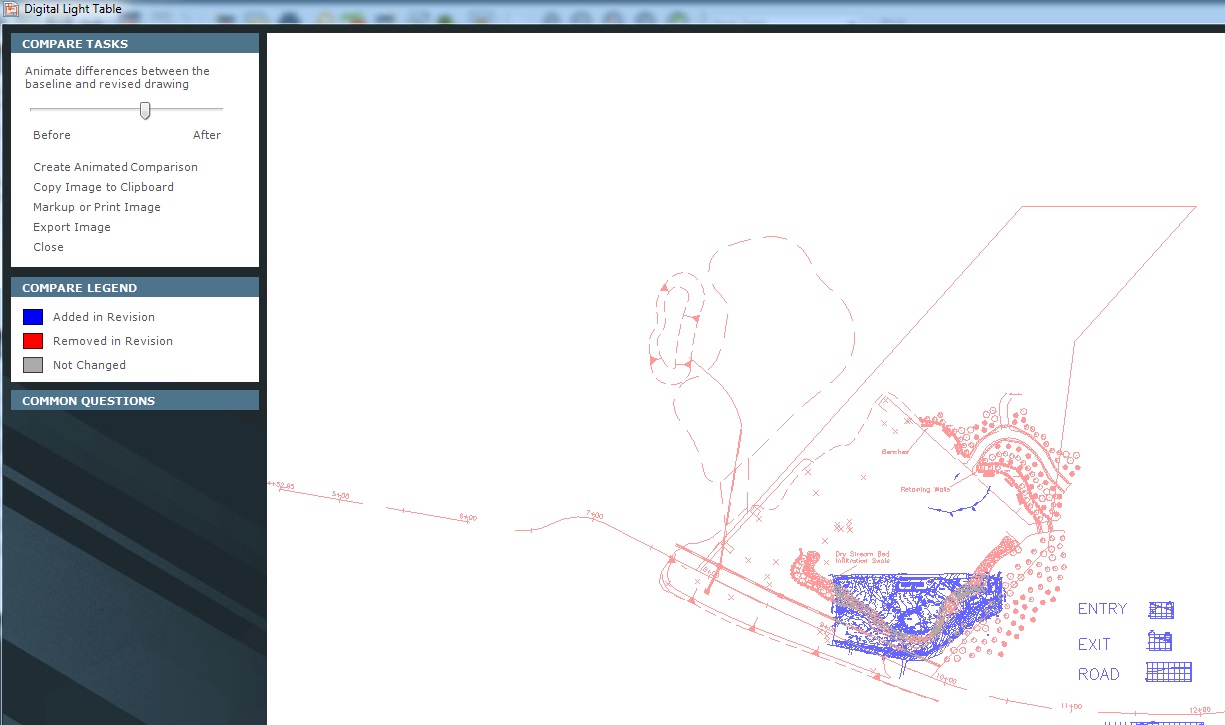
-
Pixels that were not changed in either drawing are dimmed and represented as gray;
-
Pixels that exist in the baseline drawing but were removed from the revised drawing are colored red;
-
Pixels that were added to the revised drawing but do not exist in the baseline drawing are colored blue.
Optional: To save the comparison as an animated .GIF file, click Create Animated Comparison, then enter a name and location in which to save the file.
Click Close when finished.
