Change the Project Center Database Backup Location
Change the Project Center Database Backup Location
Perform the following steps to select the location in which to back up a Project Center Server database. The database backup includes information about all Project Center projects, servers, contacts, Project Center users, global project settings, and general global settings.
Project Center automatically backs up global data throughout the day. Project data is backed up once per day if the project has changed. This procedure enables you to select a different location for the backup for added security so it is not saved on the same machine.
You must be a Project Center administrator to back up the databases.
To back up the database
If you are not already there, open the Project Center Administration activity center (shown below) by clicking Project Center Administration from the Tasks panel of the My Project Center activity center, or from the Activities list.
Click the Servers tab.
From the Servers drop-down list, select Project Center/Info Exchange Server.
Select the Project Center server whose database you want to back up.
The Type column lists the server types. Make sure the type is Project Center.
Click the General tab in the bottom section.
In the Backup Storage field, enter the full path to the folder in which you want to save the backup of the database, as shown here. Click the ![]() button to locate the folder on the network.
button to locate the folder on the network.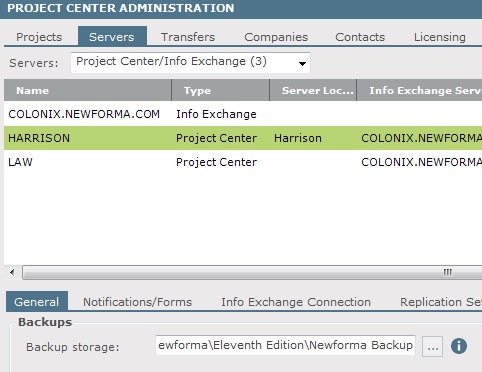
Click Save Changes. Project Center will save the backup nightly to the new location.
The database is saved as a set of .NGB files and .NPB files for global and project data respectively. You could rebuild a Project Center Server from these files if its host machine ever failed.
