Add Milestones to the Project Timeline Activity Center
Add Milestones to the Project Timeline Activity Center
Perform the following steps to add a milestone to the project timeline.
You must be a Project Center administrator to perform this procedure.
To add a milestone to the project timeline
If you are not already there, open the Project Timeline activity center (shown below) by clicking Project Timeline from the Project Home activity center or from the Activities list.
In either the Calendar or Journal view, click the date on which you want to add the milestone.
Click Add > Milestone from the Tasks panel to open the Create Milestone dialog box, as shown here. The date you selected is entered in the Deadline field.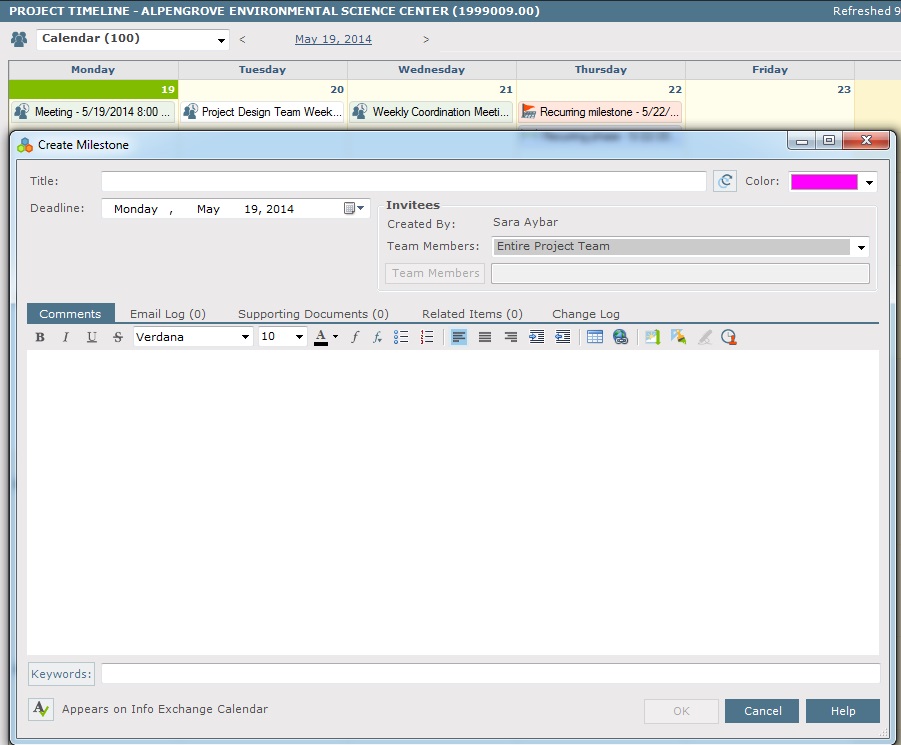
Enter the title of the milestone in the Title field.
Select the color to represent the milestone from the Color drop-down.
Select the project team members who were involved in this milestone. You can select the Entire Project Team, the Internal Project Team, or individual team members by clicking Selected Team Members from the Team Members field.
Enter any comments in the Comments tab.
Add any related Project Center items in the Related Items tab.
To include any additional files that may be related to the milestone, add them by clicking the Supporting Documents tab, then clicking Add Files > Another Project File. Navigate through the folders until you locate the file, then click Open. Repeat as necessary until you have added all the necessary files.
Enter any keywordsIn Project Center, keywords are words you can add to project items to use for filtering and searching. When you add keywords, they appear in the Keywords column of the corresponding Project Center activity centers and dialog boxes. You can then filter the list of items using the keywords to quickly find the items you are looking for, as well as do a project search for items containing the keywords. in the Keywords field as necessary.
Click OK to add the milestone to the project timeline. It is added to the day you selected.
