Make a Project and Its Activity Centers Available on Info Exchange
Make a Project and Its Activity Centers Available on Info Exchange
Use the following procedures to make a Project Center project available on Info Exchange, give yourself access to the project, and select the activity centers to display.
Make a project available on Info Exchange and select which activity centers to display
You must be a Project Center administrator to perform this procedure.
In Project Center, open the Project Center Administration activity center and select the Projects tab.
Select the project you want to put on Info Exchange, then select Edit Settings from the Tasks panel to open the Edit Project Settings dialog box, as shown below.
Select the Info Exchange tab.
Mark the Make This Project Available on Your Newforma Info Exchange Server checkbox to make the project available on Info Exchange.
Choose the project’s activity centers that you want to display on Info Exchange by moving them to the Available Activities field.
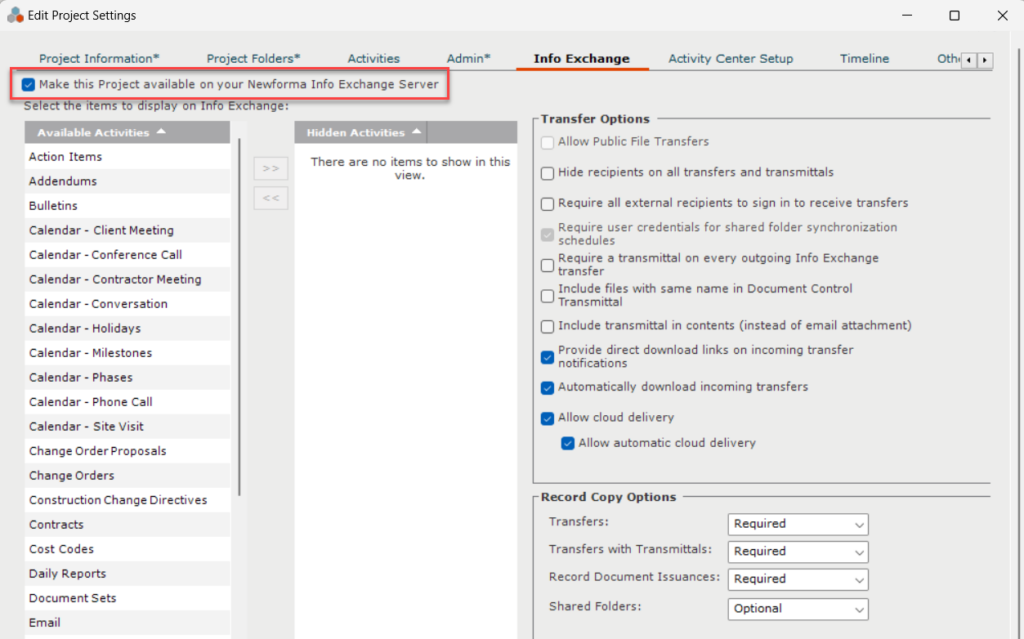
Select OK to save the changes.
Give users access to the project on Info Exchange
In Project Center, open the project that you want to give a user access to.
Select Project Team from the Activities list to open the Project Team activity center.
Double-click the user who you want to give project access to on Info Exchange. The Modify Project Team Member dialog box opens, as shown below.
You can also add the user to multiple projects from the All Project Assignments tab. Follow the same procedure listed below.
Click the Project Roles And Permissions tab.
In the Newforma Info Exchange Options section, mark the Allow Web Access to This Project on Your Info Exchange Server checkbox to give the user access to the project on Info Exchange.

Set the appropriate member visibility in the Member Visibility on Info Exchange drop-down list.
Select the level for project data visibility for the user from the Permission Set drop-down list.
Select OK to save the changes.
