Force email filing in NPC Outlook Add-in
Goal
Force email filing in Outlook Add-in is voted as the top most feature request in NPC.
The goal of this feature is to remind (force) users to file email, without having them to have the add-in pinned, or selecting a project before hitting the send button in File and Send. We have seen tremendous success with Force Email Filing and do not want to lose thousands of emails being lost and not filed into their projects. This feature encourages email associated with a project to be retained and become part of the project record.
Functionalities of the feature:
- The feature prompts users to file emails using Microsoft Outlook’s Smart Alert functionality.
- Smart Alerts allow user to “Use the Add-in” to file emails.
- The smart alert pop-up will appear regardless of whether the Outlook Add-in is currently open.
- The smart alert pop-up will also appear even if the user is not signed in to the Outlook Add-in.
- The smart alert pop-up will not appear if the user has pre-selected a project on the “File on Send” page in New/Web Outlook.
Note: Due to Microsoft limitations, customers using Classic Outlook – the Forced Filing Smart Alert will continue to pop up even after selecting a project. Once a project is selected, users will need to choose “Send Anyway” to proceed. If user doesn’t wish to file the email, there is no need to select any project in the Add-in but they still need to press “Send Anyway” to send the email.
Workflow:
To enable Force Email Filing for the Newforma Add-in, please follow below steps:
- Enable the Feature in NPC (Available in Newforma 2025.2):
- Turn on the Force Email Filing feature.
- Select the “Newforma Project Center Outlook Add-in” radio button from Project Admin – Licensing – User:
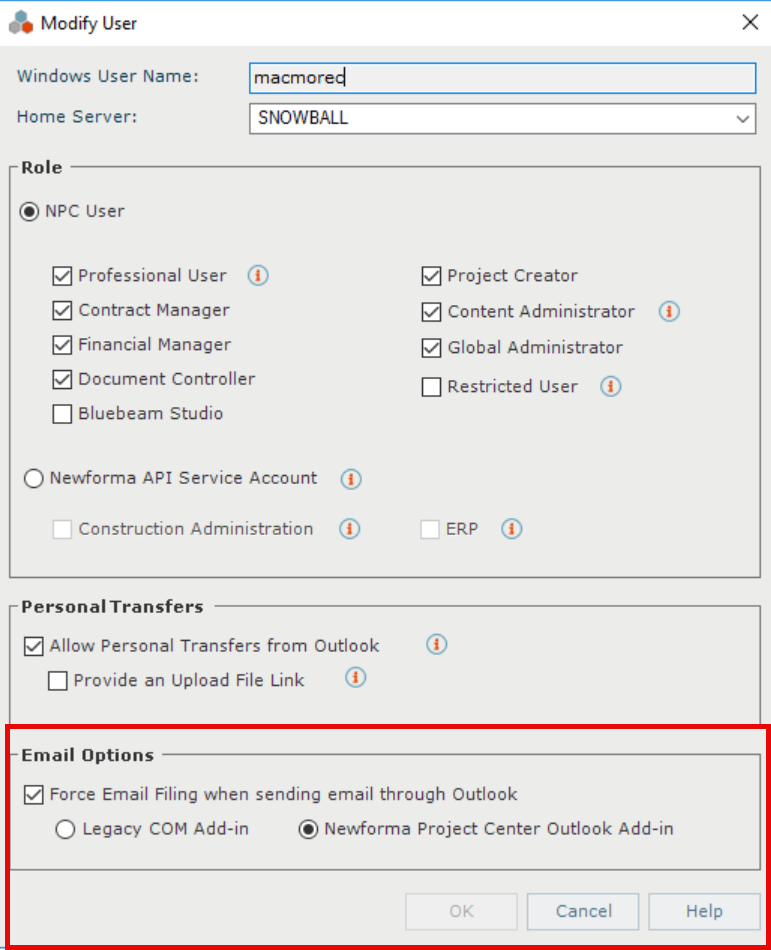
2. Update the Outlook Add-in Manifest:
- Ensure you remove and re-add the Production manifest in the Outlook.
- Ensure you remove the original Add-in and re-install using the provided Production manifest
- This can be removed and installed via Admin or per user.
- Centralized deployment method via Admin.
- https://projectcenter.community.newforma.com/s/article/Newforma-Project-Center-Outlook-Add-in-Updating-the-Manifest-File.
- Note: It is recommended to use Microsoft 365 Admin Center and not Exchange Admin Center.
- Individual Removal and Installation: https://projectcenter.community.newforma.com/s/article/Newforma-Project-Center-Outlook-Add-in-Updating-the-Manifest-File
Removal and Re-installation of the Add-in via Admin in all Outlook platforms could take up to 24-72hrs to show up for all users in the organization. This is a Microsoft process.
- It takes up to 24hrs for the removal of the Add-in so there is a small chance that customers could see old and new Add-ins at the same time.
- It takes 24-72hrs for the re-installation of the new Add-in, until the new Add-in is added, customers could see no Add-in present in the Outlook.
3. Restart Outlook:
- Close and reopen Outlook to apply the changes.
- Note: If using Web/New Outlook closing all browser instances is recommended.
- Note: If using Classic Outlook, please see section below before reopening Outlook
4. Re-authenticate in the Add-in:
- Sign out and sign back into the NPC Outlook Add-in.
- User has to Sign-out and sign back in in different Outlook platforms separately.
5. All complete
- You’re now ready to experience the Force Email Filing feature in NPC Outlook Add-in.
Important documentation regarding Force Email Filing:
Classic Outlook Users
Note: Due to Microsoft limitations, please proceed to the following article for additional steps if the Force Filing feature is not visible after 72 hours:
