Project Email Overview
Project Email Overview
Project Center’s project email feature manages the flood of email that swamps each project team member’s email Inbox. It allows the valuable knowledge that is so often buried in each project team member’s Inbox to be readily available to the rest of the internal project team.
The project email feature consists of five primary components:
-
The Project Email activity center, which allows project team members to instantly browse, sort, filter, and search the email and associated file attachments that have been filed to the current project from either Microsoft Exchange/Outlook or any IMAP-based email server (such as Lotus Notes, Novell GroupWise, and Google Gmail.
-
The legacy Project Center Add-in for Microsoft Outlook, which allows project team members to quickly file email messages to Project Center projects from Microsoft Outlook, often with the same click they use to send the message.
-
The Project Center Search feature, which allows project team members to instantly search project email message files and associated attachments in one or more active projects, archives, offline projects, or opportunitiesOpportunity is a project that business development is pursuing. The firm is doing work, creating files, filing email, etc. related to the proposal. Employees are billing hours. But the firm does not have a contract with the client. for information.
-
Newforma Info Exchange, which enables internal and external project team members to access project email through the web.
Within Project Center, each individual email message retains most of its original functionality because Project Center stores project email in Microsoft’s .MSG file format (if you are using Outlook) or in the .EML format. This allows project team members to preview, open, forward, and reply to email messages in the Project Email activity center by double-clicking them to open them (.MSG files) or by copying the messages to an email folder (.EML files). And because project email is stored along with the rest of the project’s files, there is a single location on the network for all of the project information.
The benefits of using Project Center’s email feature
-
Project-related email is stored along with project data on your corporate file server so your entire project team can search, retrieve, and reply to it.
-
It keeps the Inboxes of Project Center users organized and clean by moving filed messages to a user-specified folder.
-
Search eliminates the need for project email to be filed hierarchically by topic.
-
Archival of project email on the corporate file server diminishes the burden on the corporate email server.
-
You can assign keywordsIn Project Center, keywords are words you can add to project items to use for filtering and searching. When you add keywords, they appear in the Keywords column of the corresponding Project Center activity centers and dialog boxes. You can then filter the list of items using the keywords to quickly find the items you are looking for, as well as do a project search for items containing the keywords. and related items to email messages. When filing email messages from your email client, categories/keywords are filed as keywords in Project Center. When messages are re-filed, the existing keywords are not overwritten.
-
Projects can have their own email addresses that contacts can send email to directly, which are automatically logged in the Project Email activity center.
Searching project email
Use the Project Center Search feature to quickly find information in any project email message or email file attachment. You can:
-
Find project-specific email messages or file attachments containing matching text phrases instantly.
-
Filter by subject, sender, recipient, or attachment file name to refine search matches.
-
Search for email across multiple active projects, as well as archived, offline, and opportunity projects.
Info Exchange
Info Exchange users can access their project email through the web using Info Exchange when they are not connected to their network. External project team members can access email messages that their name is on.
Filing confidential email messages
Use the File in Project button in the legacy Project Center Add-in for Microsoft Outlook Toolbar to file confidential email messages to confidential project folders (as set by a network administrator). You can also do this with IMAP-based email servers.
-
Access to confidential folders can be restricted through operating system folder permissions.
-
The project email and search features respect operating system folder permissions to limit access to these confidential email messages.
-
Project Center administrators can add confidential and other alternate email folders to Project Center in the Edit Project Settings dialog box.
Filing email messages from a smart phone or while disconnected
Click Synchronize in the Project Center Add-in for Microsoft Outlook to create folders for each project in your My Projects list. You can also do this with IMAP-based servers.
-
When you are offline, or if the Project Center Server is unavailable, you can drag messages to these Newforma – Items to File project folders.
-
If you have a smart phone, PDA, or other mobile device with the ability to synchronize with your email folders, you can file messages to the Newforma – Items to File project folders from these devices.
-
If you have access to your corporate email and Inbox folders using a program such as Microsoft Outlook Web Access, you can file messages to the Newforma – Items to File project folders from this environment.
-
Messages in each team member’s Newforma – Items to File project folders are automatically filed by the Project Center Server.
Microsoft Outlook users
To file Microsoft Outlook email message files to a Project Center project
From your Microsoft Outlook Inbox or other email folder, select the messages you want to file in Project Center, then click File in Project, or file email items automatically using the Legacy Project Center Add-in for Microsoft Outlook to file many email messages to multiple projects at once.
For more information, refer to Welcome to the Legacy Project Center Add-in for Microsoft Outlook.
Lotus Notes, Novell GroupWise, Google Gmail, and other IMAP-based email server users
Lotus Notes, Novell GroupWise, Google Gmail, and other IMAP-based email server users can file their email messages to Project Center projects by dragging messages to the projects listed under the Newforma – Items to File folder in their email clients. Filed project email is automatically moved to the project folders and saved as .EML files (or as .MSG files if you are using Microsoft Outlook with an IMAP email server). They appear in Project Email activity center.
Users can reply to or forward an email message by clicking the Copy to My Mailbox button on the email message. The message is copied to the Newforma – Copied Messages folder in the user’s email application.
The following diagram shows how IMAP-based email servers work with Project Center.
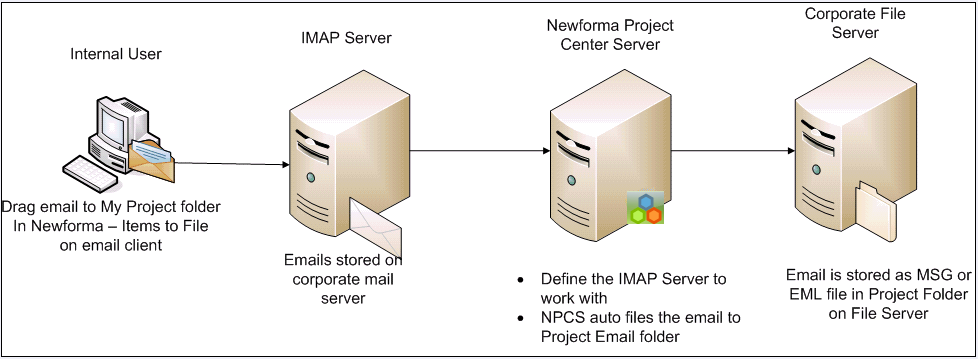
Project email addressing
The following diagram shows how project email addressing works using an MX record and the Info Exchange Relay Service. Project email addressing is an option that is configured and maintained by the Project Center administrator.

