Compare Project Folders
Compare Project Folders
Perform the following steps to compare the files in a project folder to the files in another project folder, a document set, or in a record copy.
For information on how Compare handles external references, see How the Compare Feature Handles External References (XREFs).
To compare a project folder
If you are not already there, open the Project Files activity center by clicking Project Files from the Project Home activity center or the Activities list.
From either column, choose the folder you want to use as the baselineWhen comparing, the baseline file is the file being used as the basis for comparison; the file to which a revised file is being compared. for the comparison.
From the Folder Tasks panel, click Compare to > then click the option you want to use, as shown below:
-
Click Folder to compare the selected folder to another folder from the current project.
-
Click Document Set to compare the selected folder to a document set from the Project Document Sets activity center.
-
Click Record Copy to compare the selected folder to the files in a record copy.
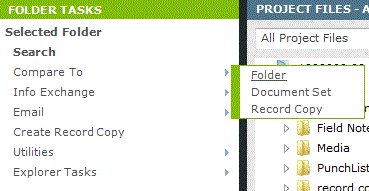
After you click the desired option, choose the folder, document set, or record copy that you want to compare to the baseline folder, then click OK.
The Compare Results window opens, showing all files that were changed, added, and removed, as shown here: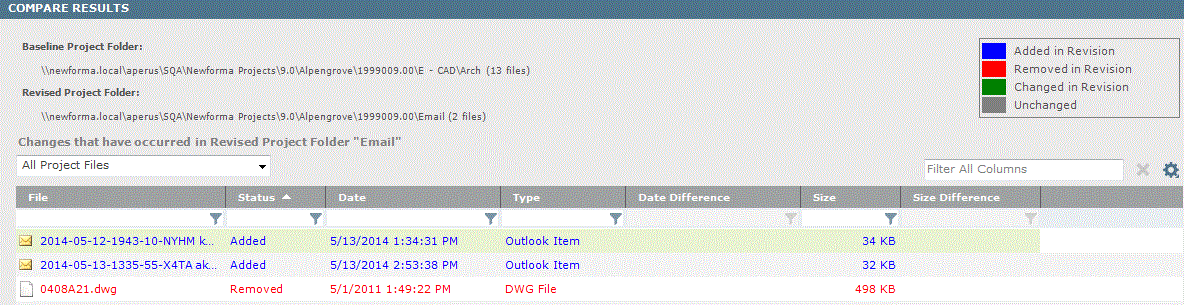
Optional:
-
Click Show XREF Change Details to open the External Reference Details dialog box to display external references in the revised files that have been added, removed, changed, and unchanged compared to the baseline.
-
Click Swap Baseline and Revised Selections to switch the baseline and revisedWhen comparing, the revised file is a modified file being compared to an original, or baseline file. folders.
-
Click Create a Report to open the Create a Report dialog box to select the type of comparison report to create.
-
Click Exclude/Include Subfolders in Comparison to include or exclude files from subfolders in the comparison.
