Batch Repin Projects to a Different Project Center Server
Batch Repin Projects to a Different Project Center Server
Perform the following steps to repin multiple Project Center projects and templates to a different Project Center Server.
You must be a Project Center administrator to batch repin projects to another server.
To Batch Repin Projects to a Different Project Center Server
If you are not already there, open the Project Center Administration activity center by clicking Project Center Administration from the Tasks panel of the My Project Center activity center, or from the Activities list.
From the Projects tab, click Utilities > Repin Projects to Another Server from the Tasks panel to open the Repin Projects dialog box, as shown below.
In step 1 of the wizard, select the Project Center Server that you want to repin the projects to, then click Next.
In step 2 of the wizard, mark the checkboxes next to the projects you want to repin to the new Project Center Server, then click Finish to repin the projects.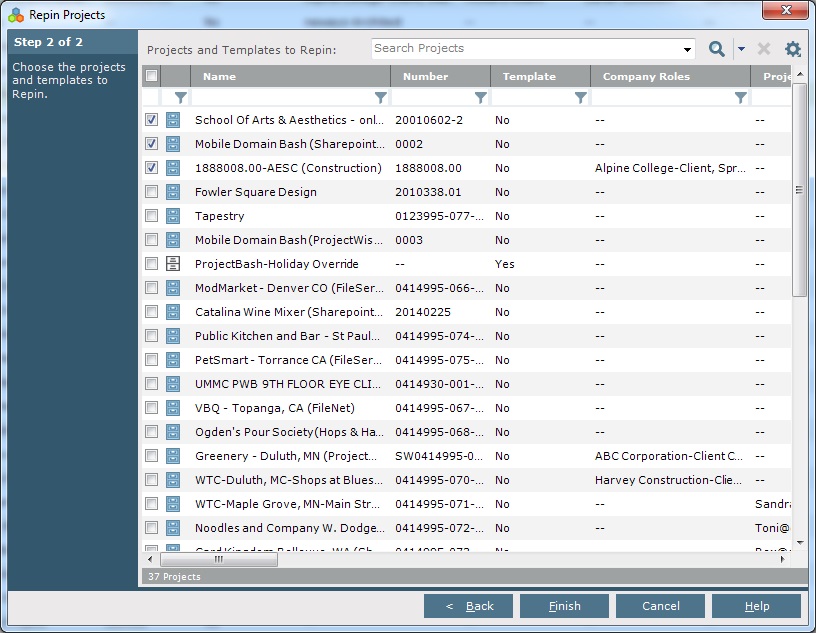
Important: When you repin projects to a different Project Center Server, make sure the new Project Center Server is a replication peer of the original server, otherwise the existing project team members will not have Info Exchange accounts on the new server.
To give the team members accounts to access Info Exchange if you repin projects to a server that is not a replication peer, select them from the Project Team activity center and click Modify from the Tasks panel to open the Modify Project Team Member dialog box. Mark the Allow Web Access to This Project on Your Info Exchange Server checkbox for each user.
