Customize the My Project Center Activity Center and the My Projects tab
Customize the My Project Center Activity Center and the My Projects Tab
Perform the following steps to customize your My Project Center activity center and the contents of the My Projects tab.
To customize the My Project Center activity center and the My Project tab
From the Toolbar, click the ![]() button, then select My Projects to open the Edit My Projects dialog box, as shown below.
button, then select My Projects to open the Edit My Projects dialog box, as shown below.
The Active Projects field (on the left side) contains the current contents of the My Projects tab. Click Add to open the Select Projects dialog box, as shown here, to add projects to the My Projects tab.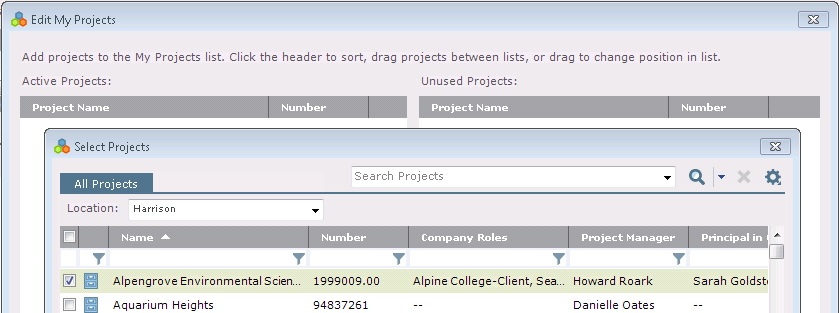
Mark the checkboxes of the projects you want to add to the My Projects tab, then click OK.
You can also drag and drop projects from the Unused Projects field to the Active Projects field to add them to the list.
Drag and drop projects from the Active Projects field to the Unused Projects field to remove them from the list.
Click Save Changes when finished. The projects will appear in the My Projects tab.
