Newforma Connector Service (NCS) – How to Add and Manage Additional Ball in Court (BIC) Users
Overview
Newforma Connector Service (NCS) now supports multiple Ball in Court (BIC) users per project, offering better reliability and flexibility when managing Submittals and RFIs across integrated systems like Procore and Newforma Project Center (NPC).
Why Add Multiple BIC Users?
Adding multiple BIC users provides several operational advantages:
- Redundancy and Continuity: If a BIC user leaves the organization or is on vacation, another BIC is already in place to ensure uninterrupted syncing.
- Failover Handling: If a BIC loses access or permissions in Procore or NPC, NCS will automatically use another available BIC to maintain the project connection and data flow.
- Flexible Workflows – Another advantage of multiple BIC users is it allows for workflows on the general contractor side to need/should assign items of different disciplines to different design team members like MEP or Structural.
Who Can Add/Remove Additional BIC Users?
The following user roles in NPC are authorized to add additional BIC users:
- Global Admins
- Project Admins (assigned to that project)
- Existing BIC Users (assigned to that project)
Prerequisites Before Adding a BIC User
Before adding someone as a BIC user, ensure the following:
- The user exists in Procore for the respective project and has the necessary permissions for Submittals and RFIs.
- Please refer to following article regarding Procore Permissions: How to Check and Fix BIC User Permissions in Procore
- The user is already added as a contact in NPC.
Steps to Add an Additional BIC User
You can add BIC users after the project is connected to Procore via NCS. Follow the steps below:
- Log into NCS Connected Projects page.
- Find the project you want to update and click the Edit icon.
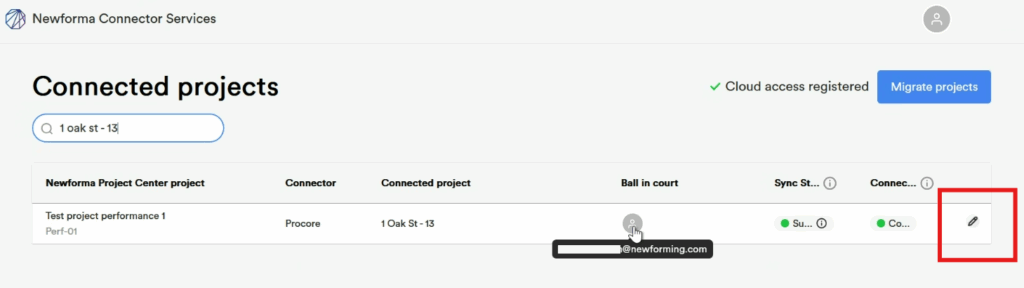
- In the Connection Settings panel, click on the “Add ball in court” button.
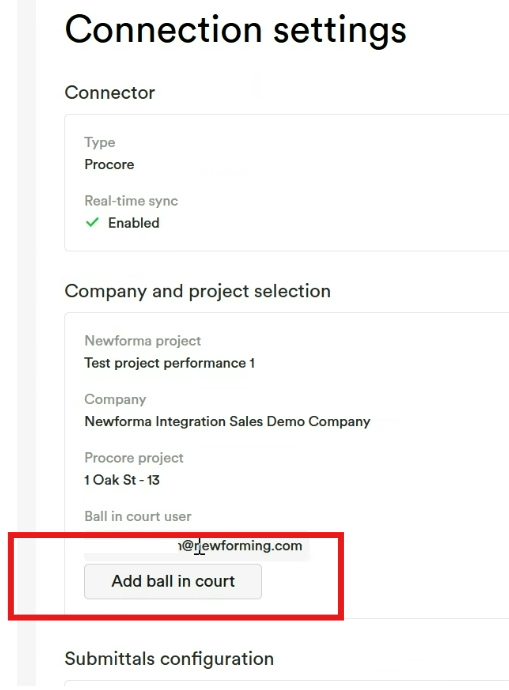
- You’ll be redirected to the Procore login page.
- Log in using valid Procore credentials.
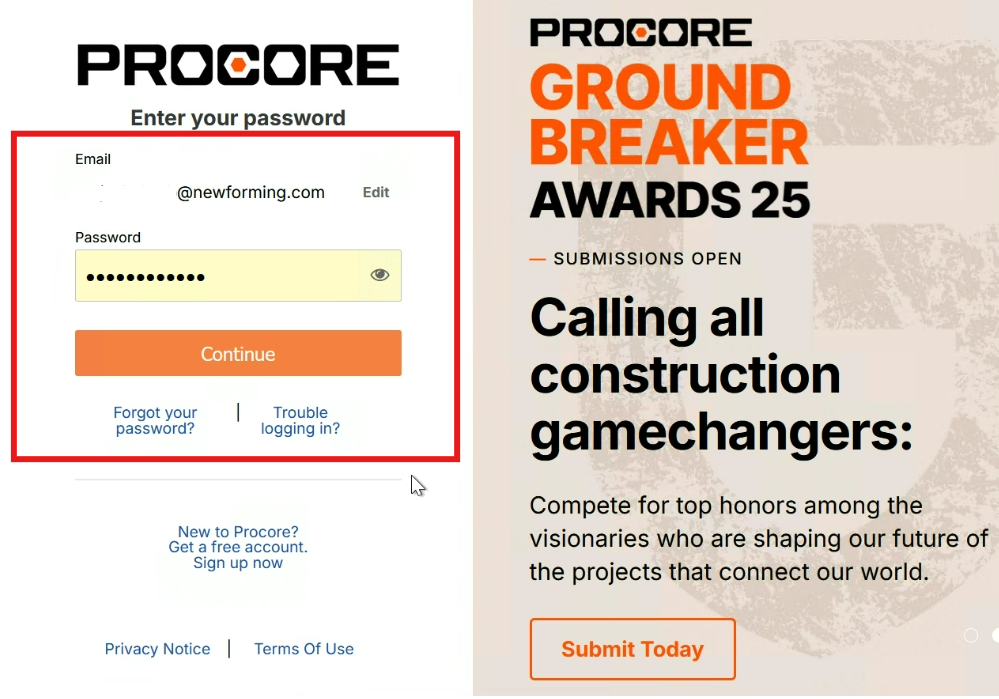
- Once authenticated, you’ll be added as a new BIC user for that project.
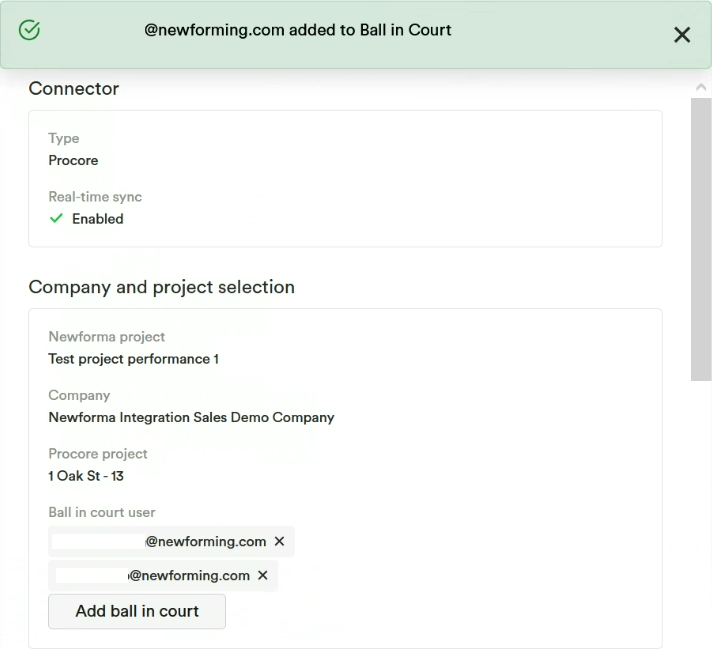
- The Connected Projects page will reflect the updated list of BIC users (Multiple user icons).
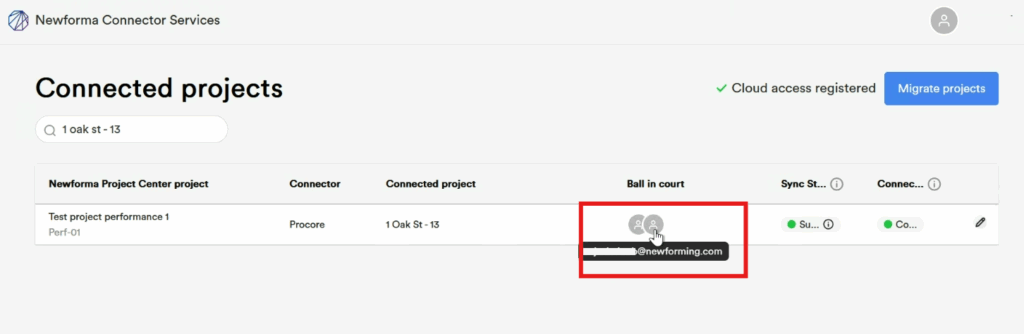
- No Limit: There is no limit on the number of BIC users that can be added to a project as of today.
Known Limitation: Browser Session Cache
Important: When adding multiple BIC users consecutively, browser session caching can interfere with the process.
You cannot add multiple BIC users within the same browser session due to this cache limitation.
If you receive below error while attempting to add a new BIC:
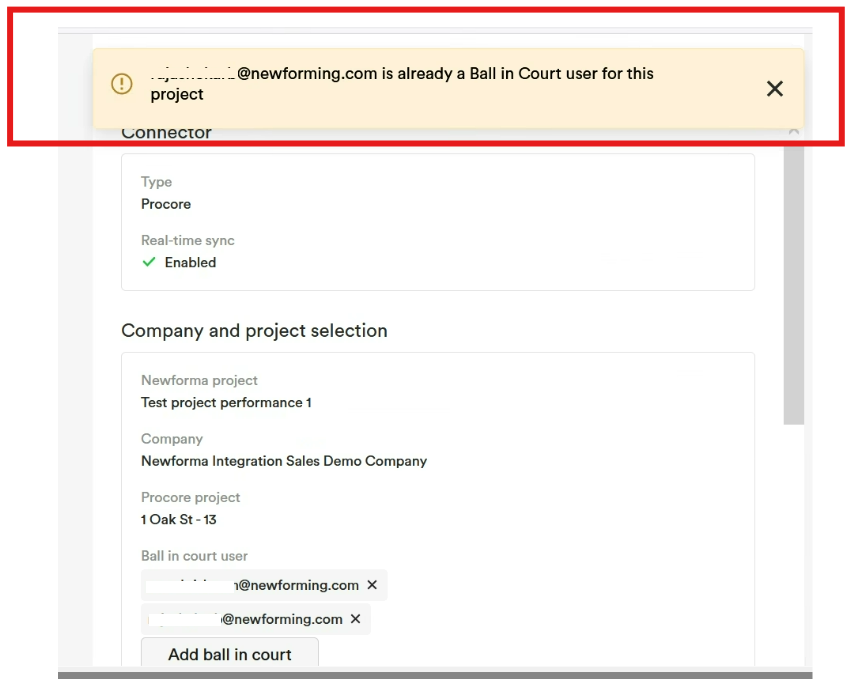
- Close the current browser session.
- Open a new session or incognito window.
- Repeat the “Add Ball in Court” process — it should now complete successfully.
How to Remove a BIC User
You can manage and remove BIC users through the Edit Project page with a few rules:
- At least one BIC is required per project — you cannot remove the last remaining BIC.
- You can only remove BIC users from projects that already have two or more BICs.
Steps to Remove a BIC User:
- Navigate to the Connected Projects page and click Edit on the desired project.
- In the list of configured BIC users, locate the user you want to remove.
- A cross icon (✖) appears in the top-right corner of their email block.
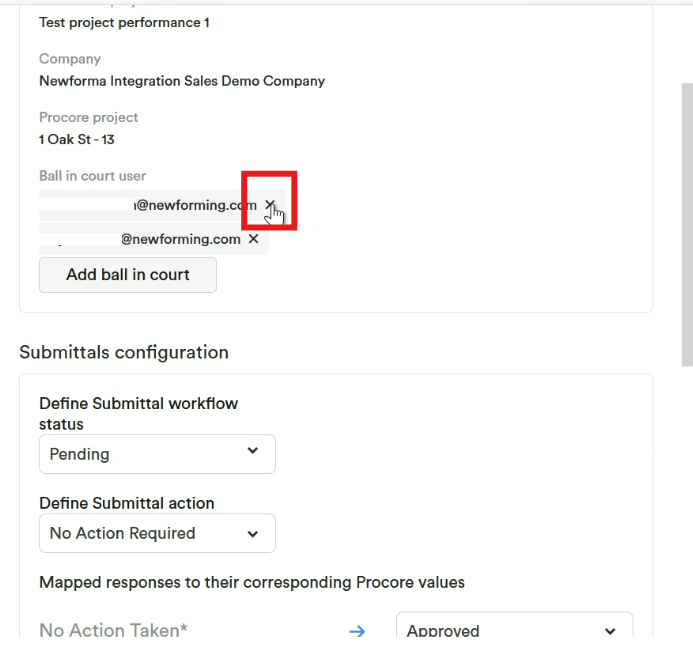
- Click the cross icon to remove that BIC user from the project.
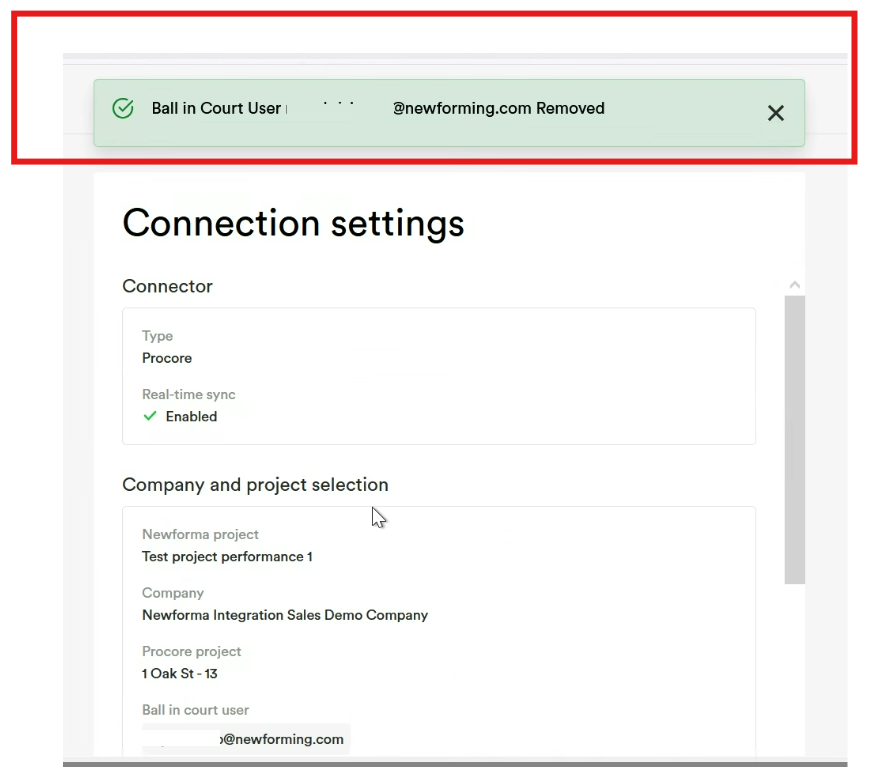
The change will reflect immediately in the Connection Settings and on the Connected Projects page.
