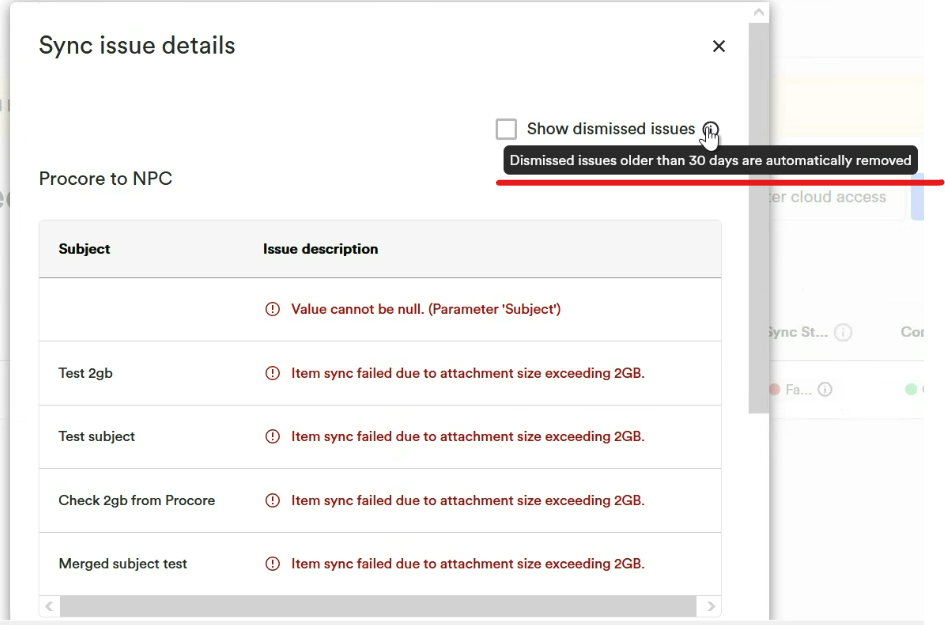Newforma Connector Service (NCS) – Dismissing Sync Issues
Overview
The Newforma Connector Service (NCS) now supports a powerful feature to manually dismiss sync issues that cannot be auto-resolved by the system. This feature empowers Global Admins to address edge cases where sync failures persist, even after the underlying problem has been fixed either in Procore or Newforma Project Center (NPC).
What Triggers Sync Issues?
Whenever a connected project encounters sync problems—whether from Procore ➝ NPC or NPC ➝ Procore—an error is logged, and the project’s sync status is marked as Failed. The sync status remains “Failed” until all errors are cleared.
Auto-Retry Mechanism
NCS automatically retries failed syncs up to 3 times (default). If the item continues to fail:
- It will be skipped in future syncs.
- It will only be retried if a new update is detected.
- Once a retry succeeds after an update, the error is automatically removed.
Common Edge Cases Not Auto-Cleared
Despite retries, some sync issues may not resolve automatically. These include:
- Submittal/RFI responded after being closed in Procore.
- Submittal/RFI reopened and responded again.
- Manual fix of the issue directly in Procore or NPC UI.
These require manual dismissal by Global Admins.
Dismissing Sync Issues – New Feature
Who Can Dismiss?
Only Global Admins have permission to dismiss sync errors.
How to Dismiss a Sync Issue
- Navigate to the NCS Connected Projects page and authorize by providing valid credentials.
- Locate the project with a Failed sync status.
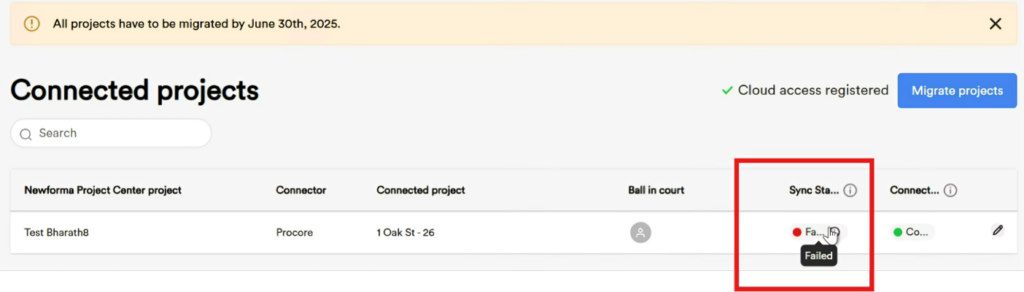
- Click the Info icon (ℹ️) to open the Sync Issues Pop-up.
- Hover over any issue—you’ll see a x (x icon) at the end of the issue line.
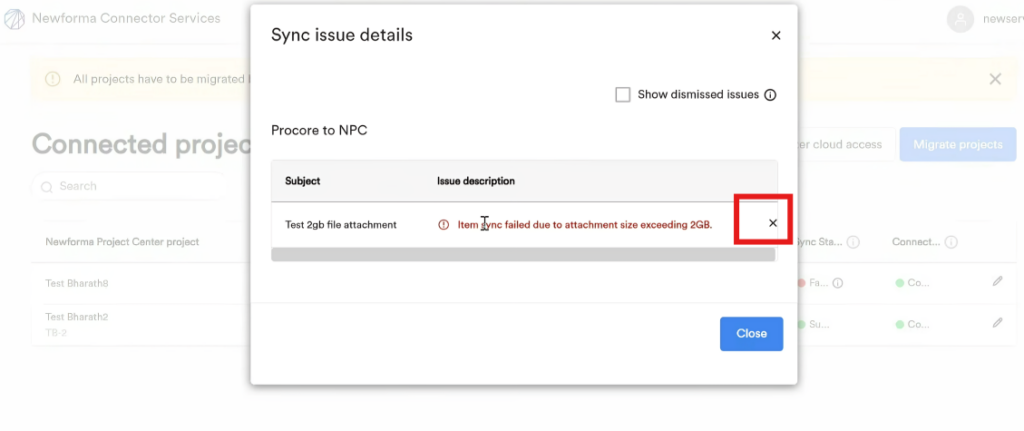
- Click the x to dismiss the issue.
- Once all active issues are dismissed, the project status updates to Success.

Note: Use this feature only for persistent edge-case issues. The system should handle the rest automatically.
Viewing Dismissed Sync Issues
- In the Sync Issues pop-up, check the box “Show dismissed sync issues”.
- By default, this is unchecked.
- Once checked, you can view dismissed issues from the last 30 days.
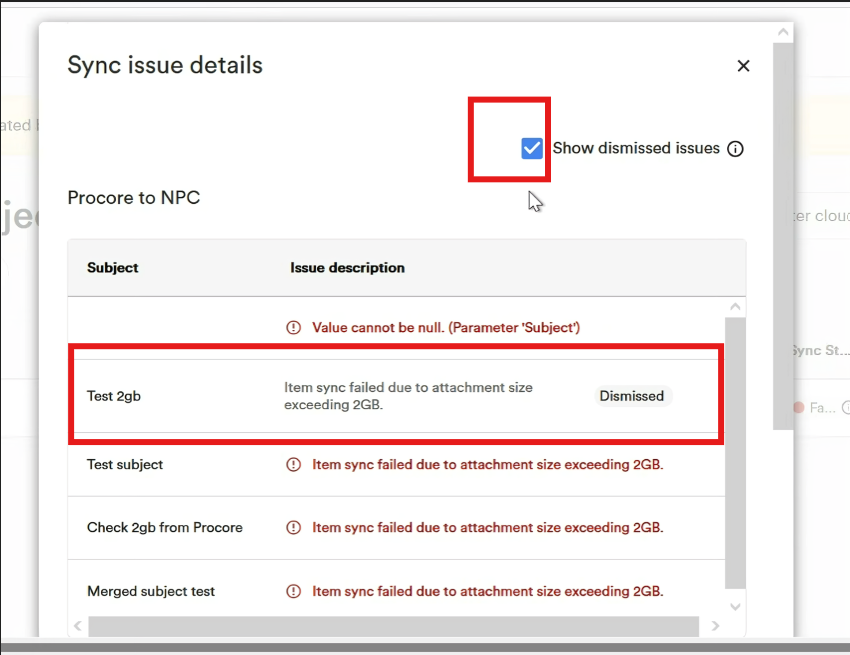
Visibility Rules
- The “Show dismissed sync issues” checkbox and results are visible to:
- Global Admins
- Project Admins
- Ball-in-Court (BIC) users
⏳ After 30 days, dismissed sync issues are permanently removed from the UI.
Additional Notes
Once all sync issues are resolved or dismissed, the checkbox auto-enables and shows dismissed entries by default.
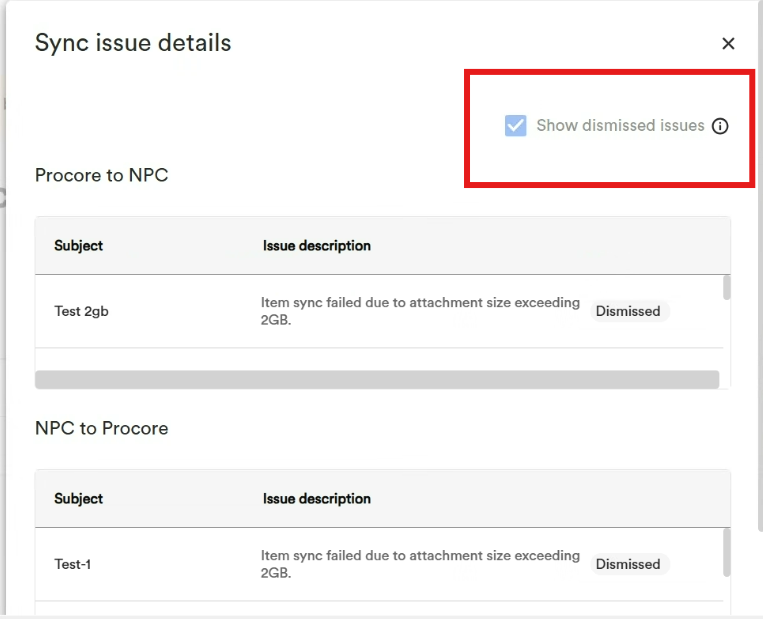
- Hovering over the ℹ️ icon next to the checkbox will display:“Dismissed sync issues will be removed from the UI after 30 days.”