Newforma Connector Service (NCS) – Reauthentication with Procore
2 minutes
3 months ago
Reauthentication with Procore is required in the following scenarios:
- A project has been migrated from Trimble to NCS.
- The Procore authentication token has expired or has been invalidated.
In these cases, affected users must reauthenticate with Procore to restore and maintain a smooth synchronization of data between NCS and Procore.
This article provides a step-by-step guide to reauthenticate using your Procore credentials.
✅ Who Can Perform Reauthentication?
- Global Admins: Can reauthenticate for any connected project.
- Project Admins: Can reauthenticate for projects they are assigned to.
- Ball-in-Court Users: Must reauthenticate using their Procore credentials when assigned as the Ball-in-Court user for a project.
Step-by-Step: How to Reauthenticate
Step 1: Identify Projects with Connection Issues
- Sign into the Connected Projects page using your organization’s domain username and password.
- The Connected Projects page can be accessed via: https://NPCServer/connectorweb/Projects
Note: Replace ‘NPCServer‘ with the name of a Project Center server on which the user has connected projects hosted. - When prompted for the username, do not include the domain.
- The Connected Projects page can be accessed via: https://NPCServer/connectorweb/Projects
- In the Connection Status column, locate any project showing a “Connection Lost” error.
- Hover over the error icon to view the status details; this will denote the account which must be reauthenticated.
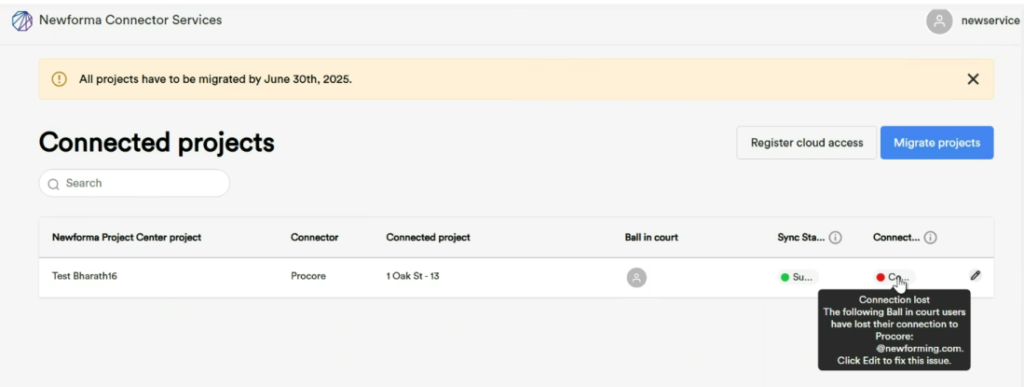
Step 2: Edit the Project Details
- Click the Edit (✏️) button next to the project showing the connection issue.
- On the Edit Project screen, you will see the full error description.
- Below the error message, click the Reconnect link.
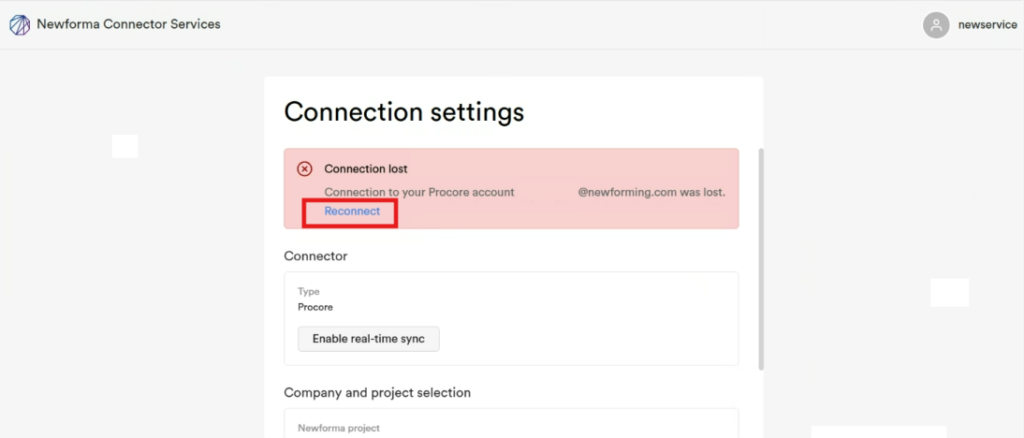
Step 3: Authenticate with Procore
- You will be redirected to the Procore login page.
- Sign in using the Procore credentials for the ball-in-court associated with the project.
- Once authenticated successfully, you will be redirected back to the NCS web portal. No further action is required for the sync to resume.
- The project status should now show as “Connected”:
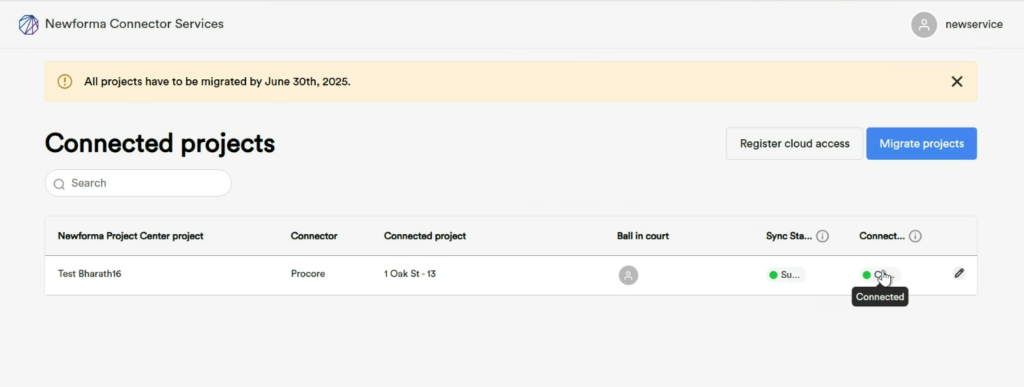
Troubleshooting:
- Ensure the user account you’re using for reauthentication is the assigned ball-in-court user in both NPC and Procore.
- If the reauthentication fails, verify:
- Your Procore credentials are valid.
- The account has the necessary permissions for the project.
- Still having issues? Contact Newforma Support team for assistance by sending an email to: Support@Newforma.com
